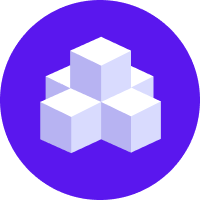Rasa Pro Installation
Rasa Pro License
You'll need a license to get started with Rasa Pro. Talk with Sales
In this section you will learn how to install Rasa Pro, a drop-in replacement enterprise-ready version of Rasa Open Source, on your development environment.
To learn more about deployments, please visit the following sections:
To learn more about compatibility between different versions of Rasa Pro and Rasa Pro Services, please see compatibility matrix.
Rasa Pro Setup
Rasa Pro requires access credentials to install and a license to use. The instructions below assume you have credentials and a license.
Rasa Pro is a drop-in replacement and enterprise-ready version of Rasa Open Source. Additional functionality is provided through plugins while allowing you to continue using the existing Rasa Open Source CLI commands and parameters as you used to.
Installing Rasa Pro instead of Rasa Open Source will not break any existing scripts, automation or functionality you have built around Rasa Open Source.
Python Package Installation
The Rasa Pro python package is named rasa-plus. The rasa-plus python packages as well as the Docker containers are hosted on our GCP Artifact Registry.
As a prerequisite, you will need:
- to install the Google Cloud CLI.
- to verify that the user or service account you are using has the required permissions to access the repository.
Authentication Set-Up
To authenticate you need use a service account key file provided by Rasa to authenticate with Google Cloud.
Authenticate with GCP using the service account key.
Set up keyring to allow Pip to authenticate with GCP Artifact Registry by installing keyring and then the backend that supports GCP Artifact Registry
Verify that the backends have been installed correctly
The results should include ChainerBackend and GooglePythonAuth.
Installing with pip
Enter the following settings to the .pypirc file. This can be found:
- Linux and MacOS:
$HOME/.pypirc - Windows:
%USERPROFILE%\.pypirc
Next, add these specific settings to the pip configuration file. The location for this depends on whether you want to update the per-user file or the file specific to a virtual environment that you are using.
For the file associated with your operating system user:
- Linux:
$HOME/.config/pip/pip.confor$HOME/.pip/pip.conf - MacOS:
/Library/Application Support/pip/pip.confor$HOME/.config/pip/pip.conf - Windows:
%APPDATA%\pip\pip.inior%USERPROFILE%\pip\pip.ini
For virtual environments:
- Linux and macOS:
$VIRTUAL_ENV/pip.conf - Windows:
%VIRTUAL_ENV%\pip.ini
Finally, you should be able to run pip install rasa-plus.
Installing with poetry
To install rasa-plus with poetry, you will need to associate the Artifact Registry URL with rasa-plus before installing it.
Note that you must upgrade poetry to the latest minor (1.2.0) in order for poetry to work with the GCP authentication set-up.
Proceed with the following steps:
- Run
poetry self add "keyrings.google-artifactregistry-auth" - Add this section to
pyproject.toml:
- Run
poetry install.
Docker Image Installation
The Rasa Pro Docker image is named rasa-plus. The Docker images are hosted on our GCP Artifact Registry.
As a prerequisite, you will need:
- to install the Google Cloud CLI.
- to verify that the user or service account you are using has the required permissions to access the repository.
To authenticate you need use a service account key file provided by Rasa to authenticate with Google Cloud.
Using An Intermediate Repository
If you are using your own intermediate repository to cache libraries or dependencies (such as Artifactory or Nexus Repository Manager), you may need to generate a set of static credentials that allow you to authenticate with GCP Artifact Registry.
As a prerequisite, you will need:
- to install the Google Cloud CLI.
- to verify that the user or service account you are using has the required permissions to access the repository.
To generate your credentials, run:
Your credentials can be found in the output. The username will be _json_key_base64 and the password will be a long, base64 encoded string.
Runtime Configuration
Rasa Pro will look for your license in the env var RASA_PRO_LICENSE.
You can set this env var temporarily in your terminal, but it is recommended
to set it persistently so that you don't have to set it every time you run
Rasa Pro.
Bash:
Windows Powershell:
Then you can use the rasa CLI as usual, for example:
note
If you run rasa train or rasa run after you’ve enabled tracing using Jaeger as a backend in your local development environment,
you might come across this error OSError: [Errno 40] Message too long.
This could be caused by the OS of your local development environment restricting UDP packet size.
You can find out the current UDP packet size by running sysctl net.inet.udp.maxdgram on macOS.
You can increase UDP packet size by running sudo sysctl -w net.inet.udp.maxdgram=65535.
Congratulations! You have now successfully installed Rasa Pro on your development environment. To learn more about production deployments, visit: