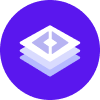Version: 1.4.x
Installation Guide
License Terms
For the use of Rasa Enterprise the Rasa Enterprise License Terms apply.
Deployment Method
Rasa Enterprise can be installed on a Kubernetes or OpenShift cluster using the Rasa Enterprise Helm Chart.
Requirements
Please see the system requirements for the minimum hardware, software, and additional requirements to support deploying Rasa Enterprise.
Removed Installation Methods
warning
The installation methods below were deprecated in Rasa Enterprise 1.0 and are removed as of Rasa Enterprise 1.1.