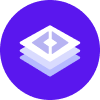Product Activation
Once you have successfully deployed (or installed) Rasa Enterprise, you can add your Enterprise license. When you visit the URL of your installation for the first time, you'll see the Product Activation screen.

Upload the license text file which you'll have received. If the activation is successful, you'll be transferred to the login screen.
note
If this is not a fresh installation of Rasa Enterprise, you have to log out in order to see the Activation screen.
Rasa Open Source Telemetry
In order to disable telemetry for your Rasa Open Source nodes, some extra configuration is required. How this is done depends on how Rasa Enterprise was deployed.
- Helm Chart (the Rasa Helm chart)
- Helm Chart (the Rasa Enterprise Helm chart)
If you deployed Rasa Open Source via the Rasa Enterprise Helm chart, you will need to update the values.yml file for the Rasa Enterprise installation with the following settings:
note
These settings only work if you deployed Rasa Open Source via the Rasa Enterprise Helm chart.
It is recommended to use the Rasa Helm chart to deploy Rasa Open Source.
Once the configuration has been updated, restart your Rasa Open Source nodes to ensure the new values are loaded.