Enterprise Search Policy
The Enterprise Search Policy is part of Rasa's new
Conversational AI with Language Models (CALM) approach and available starting
with version 3.7.0.
The Enterprise Search Policy lets you enhance your Rasa assistant with advanced knowledge base search. It can deliver either direct, extractive answers from your QnA dataset, or generate rich, contextual responses using LLM-based Retrieval-Augmented Generation (RAG). This enables your bot to answer user questions grounded in your documentation or curated knowledge base.
The Enterprise Search component can be configured to use a local vector index like Faiss or connect to instances of Milvus or Qdrant vector stores.
This policy also adds the default action action_trigger_search,
which can be used anywhere within a flow to trigger Enterprise Search Policy.
How to Use Enterprise Search in Your Assistant
Make sure to use the SearchReadyLLMCommandGenerator
in your pipeline if you rely on one of the LLM-based command generators to trigger RAG via EnterpriseSearchPolicy.
The SearchReadyLLMCommandGenerator is available starting with Rasa Pro version 3.13.0.
Add the policy to config.yml
To use Enterprise Search, add the following lines to your config.yml file:
- Rasa Pro <=3.7.x
- Rasa Pro >=3.8.x
policies:
# - ...
- name: rasa_plus.ml.EnterpriseSearchPolicy
# - ...
policies:
# - ...
- name: EnterpriseSearchPolicy
# - ...
Overwrite pattern_search
Rasa directs all knowledge based questions to the default flow pattern_search. By default, it responds
with utter_no_knowledge_base response which denies the request.
This pattern can be overridden to trigger an action which in turn triggers the document search and
prompts the LLM with the relevant information.
flows:
pattern_search:
description: handle a knowledge-based question or request
name: pattern search
steps:
- action: action_trigger_search
action_trigger_search is a Rasa default action
that can be used anywhere in flows.
Default Behavior
By default, EnterpriseSearchPolicy will automatically index all files with
a .txt extension in /docs directory (recursively) at the root of your project during training time and store that
index on disk.
The default embedding model used during indexing is text-embedding-3-large.
When the assistant loads, this document index is loaded in-memory and used for document search.
The LLM gpt-4.1-mini-2025-04-14 is used to generate responses, which are then forwarded to the user.
Customization
Enterprise Search Policy offers two main modes:
- Generative Search (RAG): Uses a Large Language Model to generate a context-aware answer, based on retrieved document snippets and the conversation context. This is the default mode.
- Extractive Search: Returns the most relevant, pre-authored answer directly from your dataset (QnA pairs), with no LLM generation.
Depending on the search mode you choose, different configuration parameters are available. Please refer to the relevant sections on Generative Search and Extractive Search for more details.
In the following sections common configuration parameters are described.
DateTime Configuration
DateTime configuration for Enterprise Search Policy is available starting from Rasa 3.15.
By default, Enterprise Search Policy includes current date and time information in its prompts to help the model understand temporal references and provide time-aware responses.
You can configure datetime settings using the following parameters:
include_date_time(optional, default:true): Enable or disable datetime information in prompts.timezone(optional, default:"UTC"): IANA timezone name (e.g.,"America/New_York","Europe/London","Asia/Tokyo").
When include_date_time is enabled, prompts automatically include a "Date & Time Context" section showing:
- Current date (formatted as "DD Month, YYYY")
- Current time (formatted as "HH:MM:SS" with timezone)
- Current day of the week
policies:
- name: EnterpriseSearchPolicy
include_date_time: true # Defaults to true
timezone: "UTC" # Defaults to UTC if not specified
policies:
- name: EnterpriseSearchPolicy
include_date_time: true
timezone: "Europe/London"
The timezone parameter must be a valid IANA timezone name. Common examples include:
"UTC""America/New_York""America/Los_Angeles""Europe/London""Asia/Tokyo""Australia/Sydney"
If an invalid timezone is provided, Rasa will raise a ValidationError during policy initialization.
Embeddings
The embeddings are used to embed the user query, which is then used to search for relevant documents in the vector store.
The embeddings model used to embed the documents in the vector store should match the one used for the user query.
The default embedding model used is text-embedding-3-large.
You can change the embedding model by adding the following to your config.yml and endpoints.yml files:
policies:
# - ...
- name: EnterpriseSearchPolicy
embeddings:
model_group: openai_embeddings
# - ...
model_groups:
- id: openai_embeddings
models:
- model: "text-embedding-3-large"
provider: "openai"
timeout: 7
Vector Store
The policy supports connecting to a vector stores like Faiss, Milvus and Qdrant. Available parameters depend on the type of vector store. When the assistant loads, Rasa connects to the vector store and performs document search whenever the policy is invoked. The relevant documents (or more precisely, document chunks) are used in the prompt as context for LLM to answer the user query.
Rasa now supports Custom Information Retrievers to be used with the Enterprise Search Policy. This feature allows you to integrate your own custom search systems or vector stores with Rasa.
Faiss
Faiss stands for Facebook AI Similarity Search. It is an open source
library that enables efficient similarity search. Rasa uses an in-memory Faiss as default vector store.
With this vector store, the document embeddings are created and stored on-disk during rasa train. When
the assistant loads the vector store is loaded in-memory and used for retrieval of relevant documents for
the LLM prompt.
The property configuration defaults to
- Rasa Pro <=3.7.x
- Rasa Pro >=3.8.x
policies:
- ...
- name: rasa_plus.ml.EnterpriseSearchPolicy
vector_store:
type: "faiss"
source: "./docs"
policies:
- ...
- name: EnterpriseSearchPolicy
vector_store:
type: "faiss"
source: "./docs"
The source parameter specifies the path of directory containing your
documentation.
Milvus
Make sure to use the same embedding model which was used to embed the documents in the vector store. The configuration for embeddings can be found here.
This configuration should be used when connecting to a self-hosted instance of Milvus. The connection assumes that the knowledge base document embeddings are available in the vector store.
- Rasa Pro <=3.7.x
- Rasa Pro >=3.8.x
policies:
- ...
- name: rasa_plus.ml.EnterpriseSearchPolicy
vector_store:
type: "milvus"
threshold: 0.7
policies:
- ...
- name: EnterpriseSearchPolicy
vector_store:
type: "milvus"
threshold: 0.7
The property threshold can be used to specify a minimum similarity score threshold for the retrieved
documents. This property accepts values between 0 to 1 where 0 implies no minimum threshold.
The connection parameters should be added to the endpoints.yml file as follows:
vector_store:
type: milvus
host: localhost
port: 19530
collection: rasa
The connection parameters are used to initialize the MilvusClient or required for document search.
More details about them can also be found in Milvus Documentation.
Here's a list of all available parameters that can be used with Rasa.
| parameter name | description | default value |
|---|---|---|
| host | IP address of the Milvus server | "localhost" |
| port | Port of the Milvus server | 19530 |
| user | Username of the Milvus server | "" |
| password | Password of the username of the Milvus server | "" |
| collection | name of the collection | "" |
The parameters host, port and collection are mandatory. |
Qdrant
Make sure to use the same embedding model which was used to embed the documents in the vector store. The settings for embeddings can be found here.
Use this configuration to connect to a locally deployed or the cloud instance of Qdrant. The connection assumes that the knowledge base document embeddings are available in the vector store.
- Rasa Pro <=3.7.x
- Rasa Pro >=3.8.x
policies:
- ...
- name: rasa_plus.ml.EnterpriseSearchPolicy
vector_store:
type: "qdrant"
threshold: 0.5
policies:
- ...
- name: EnterpriseSearchPolicy
vector_store:
type: "qdrant"
threshold: 0.5
The property threshold can be used to specify a minimum similarity score threshold for the retrieved
documents. This property accepts values between 0 to 1 where 0 implies no minimum threshold.
To connect to Qdrant, Rasa requires connection parameters which can be added to endpoints.yml
vector_store:
type: qdrant
collection: rasa
host: 0.0.0.0
port: 6333
content_payload_key: page_content
metadata_payload_key: metadata
Here are all available connection parameters. Most of these initialize the Qdrant Client and can also be found in Qdrant Python library documentation,
| parameter name | description | default value |
|---|---|---|
| collection | name of the collection | "" |
| host | Host name of Qdrant service. If url and host are None, set to ‘localhost’. | |
| port | Port of the REST API interface. | 6333 |
| url | either host or str of “Optional[scheme], host, Optional[port], Optional[prefix]”. | |
| location | If :memory: - use in-memory Qdrant instance. If str - use it as a url parameter. If None - use default values for host and port. | |
| grpc_port | Port of the gRPC interface. | 6334 |
| prefer_grpc | If true - use gPRC interface whenever possible in custom methods. | False |
| https | If true - use HTTPS(SSL) protocol. | |
| api_key | API key for authentication in Qdrant Cloud. | |
| prefix | If not None - add prefix to the REST URL path. Example: service/v1 will result in http://localhost:6333/service/v1/{qdrant-endpoint} for REST API. | None |
| timeout | Timeout in seconds for REST and gRPC API requests. | 5 |
| path | Persistence path for QdrantLocal. | |
| content_payload_key | The key used for content during ingestion | "text" |
| metadata_payload_key | The key used for metadata during ingestion | "metadata" |
| vector_name | Name of the vector field in the database collection where embeddings are stored. | None |
Only the parameter collection is mandatory. Other connection parameters depend on the deployment option
for Qdrant. For example, when connecting to the self-hosted instance with default configuration
only url and port are mandatory.
From Qdrant, Rasa expects to read a langchain Document structure
comprising two fields:
- content of the document is defined by the key
content_payload_key. Default valuetext - metadata of the document is defined by the key
metadata_payload_key. Default value ismetadata
It is recommended to adjust these values in accordance with the method employed for adding documents to Qdrant.
Vector Store Configuration
-
vector_store.type(Optional): This parameter specifies the type of vector store you want to use for storing and retrieving document embeddings. Supported options include:- "faiss" (default): Facebook AI Similarity Search library.
- "milvus": Milvus Vector Database.
- "qdrant": Qdrant Vector Database.
-
vector_store.source(Optional): This parameter defines the path to the directory containing document vectors, used only with the "faiss" vector store type (default: "./docs"). -
vector_store.threshold(Optional): This parameter sets the minimum similarity score required for a document to be considered relevant. Used only with "Milvus" and "Qdrant" vector store types (default: 0.0).
Error Handling
If no relevant documents are retrieved then Pattern Cannot Handle is triggered.
In case of internal errors, this policy triggers the Internal Error Pattern. These errors are,
- If Vector Store fails to connect.
- If document retrieval returns an error.
- If LLM returns an empty answer or the API endpoint raises an error (including connection timeouts).
Troubleshooting
These tips should help you debug issues with Enterprise Search Policy. To isolate the issue, please follow these debugging diagrams,
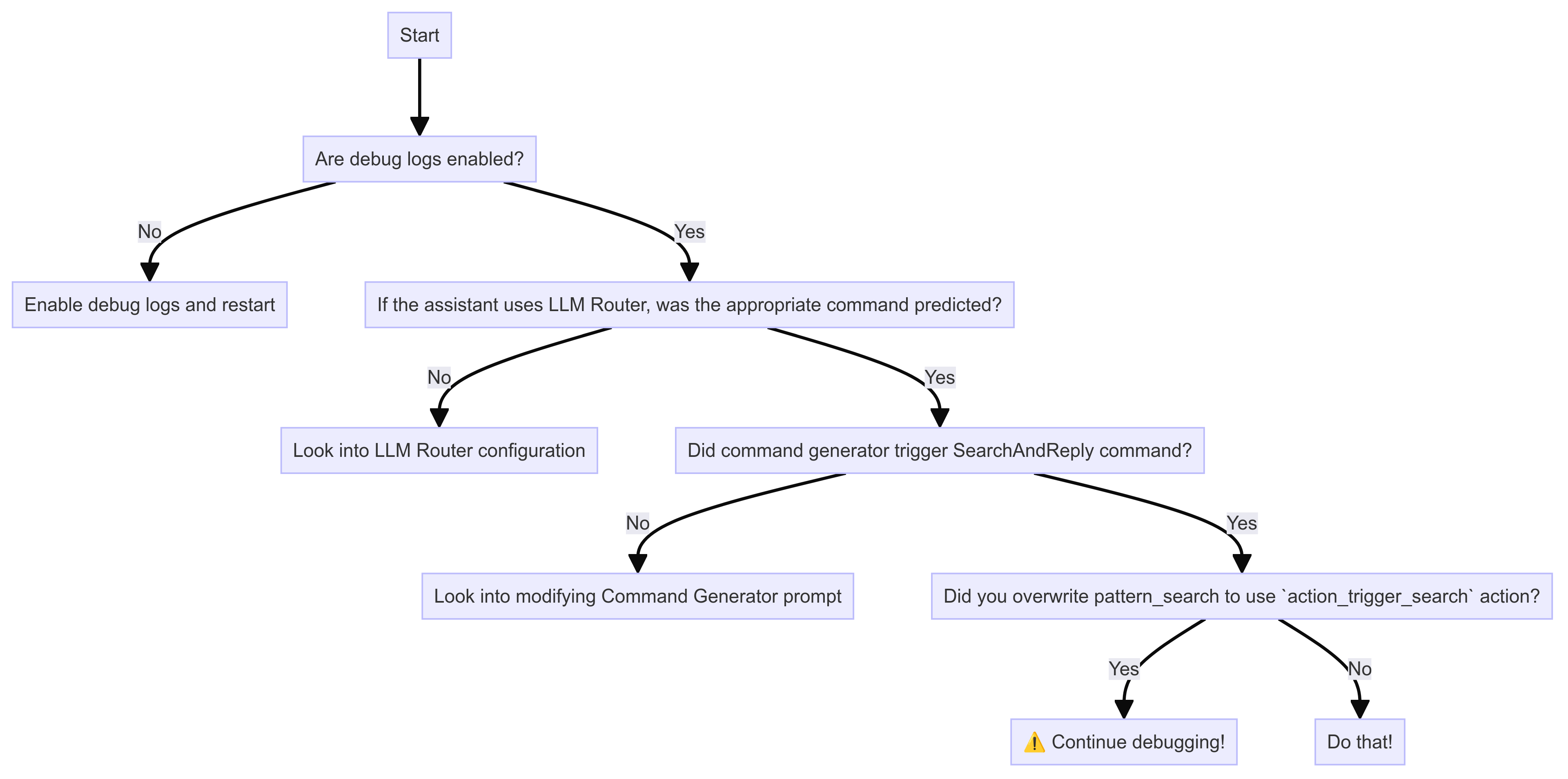
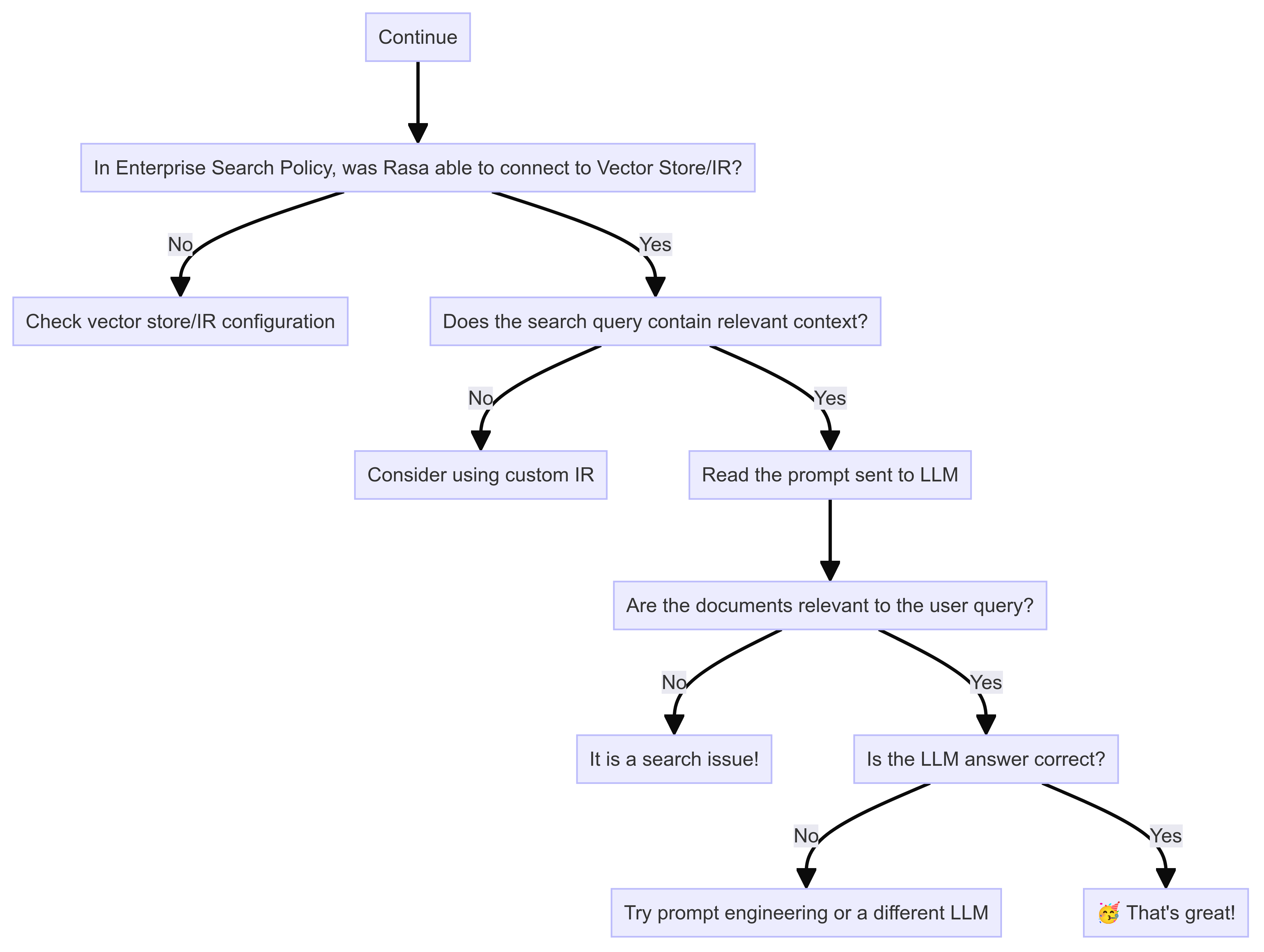
Enable Debug Logs
You can control which level of logs you would like to see with --verbose (same as -v) or --debug (same as -vv)
as optional command line arguments. From Rasa Pro 3.8, you can set the following environment variables to
have a more fine-grained control over LLM prompt logging,
LOG_LEVEL_LLM: Set log level for all LLM componentsLOG_LEVEL_LLM_COMMAND_GENERATOR: Log level for Command Generator promptLOG_LEVEL_LLM_ENTERPRISE_SEARCH: Log level for Enterprise Search promptLOG_LEVEL_LLM_INTENTLESS_POLICY: Log level for Intentless Policy promptLOG_LEVEL_LLM_REPHRASER: Log level for Rephraser prompt
Is document search working well?
Enterprise Search Policy responses relies on search performance. Rasa expects that the search returns relevant documents or sections of documents for the query. With the debug logs, you can read the LLM prompts to see if the document chunks in the prompt are relevant to the user query. If they are not, then the problem is likely within the vector store or the custom information retrieval used. You should set up evaluations to assess search performance over a set of queries.