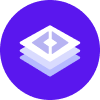notice
This is documentation for Rasa X/Enterprise Documentation v1.0.x, which is no longer actively maintained.
For up-to-date documentation, see the latest version (1.4.x).
Requirements
Requirements
Note: Rasa X is intended to be installed on a server and not to a personal/local machine. Installing on a server is recommended because Rasa X is designed to stay up continuously, and not to be frequently stopped or restarted.
Cluster Requirements
To install the Rasa X Helm chart, you need an existing Kubernetes cluster or OpenShift cluster. Setting up a Kubernetes / OpenShift cluster can be tedious, hence we recommend to get a managed cluster from a cloud provider like Google Cloud, DigitalOcean, Microsoft Azure, or Amazon EKS.
The requirements of the single pods can vary, especially those of the
rasa-production and rasa-worker pods, dependent on the model size and what
pipeline is used and the number of users. We recommend providing at least the
following resources:
| Deployment | CPU | Memory |
|---|---|---|
| rasa-x | 1 | 1 GiB |
| event-service | 2 | 1 GiB |
| rasa-production | 2 | 2 GiB |
| rasa-worker | 4 | 4 GiB |
| nginx | 0.2 | 200 MiB |
| app | 0.5 | 200 MiB |
| duckling | 0.5 | 200 MiB |
| postgresql | 1 | 250 MiB |
| rabbit | 0.2 | 250 MiB |
| redis | 0.2 | 250 MiB |
We recommend a size of 10 GiB for the Rasa X volume claim and at least 30 GiB for the database volume claim.
Installation Requirements
Please check that you installed the Kubernetes or OpenShift command line interface (CLI). You can check this using the following command:
- Kubernetes
- OpenShift
kubectl version --short --client# The output should be similar to this# Client Version: v1.16.3If this command resulted in an error, please install the Kubernetes CLI or the OpenShift CLI depending on the cluster you’re using.
Make sure that the Kubernetes / OpenShift CLI is correctly connected to your cluster. You can do so by using the following commands:
- Kubernetes
- OpenShift
kubectl version --short# The output should be similar to this# Client Version: v1.16.3# Server Version: v1.14.8-gke.12If you get an error when executing the command, you are not connected to your cluster. To get the command to connect to the cluster please consult your cluster’s admin or the documentation of your cloud provider.
If you are using K3s for an embedded Kubernetes installation, please make sure that you exported the path to the Kubernetes config:
export KUBECONFIG=/etc/rancher/k3s/k3s.yamlPlease make sure you have the Helm CLI installed. To check this, run:
helm version --short# The output should be similar to this# v3.0.0+ge29ce2aIf this command leads to an error, please install the Helm CLI.
In case you are using a version
<3of Helm, please update to Helm version3.
Subchart Versions
The Rasa X Helm charts by default make use of three Bitnami subcharts, which pull the images in the table below. These are the versions of the subcharts and images we test against:
| Subchart | Chart Version | Image | Image Version |
|---|---|---|---|
| redis | 10.5.14 | bitnami/redis | 5.0.8 |
| rabbit | 6.19.2 | bitnami/rabbitmq | 3.8.3 |
| postgresql | 8.6.13 | bitnami/postgresql | 11.7.0 |
If you choose to override the subchart defaults, or use external instances of them, you should verify in the relevant changelogs whether the versions you are using take different values than the ones listed below or on the Helm chart repo.