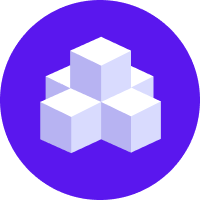Reaching Out to the User
Sometimes you want your assistant to reach out to the user without the user's prompting. For example, you might want the assistant to send a message when the user opens the chat window, or you might want to prompt the user if they haven't sent a message for a while. This page is a guide to enabling your assistant to reach out to the user proactively.
Reaching out first
In most use cases, when the user opens the chat window with your assistant, you will want the assistant to send the first message. Doing this can give the user an idea of what the bot can or can't do and set them up to have a more successful conversation. Some messaging or voice channels have existing configuration options to send a payload to the assistant when the user first starts the conversation, but you can also add this option to your own custom channel.
Once you've configured your channel to send a payload, you will need to specify how the assistant should react and greet the user. You can either re-use an existing intent's behavior for this, or specify a new intent and rule for this. Below is a guide on how to specify a welcome rule.
1. Update the configuration
Since you are using a rule for this behavior, you need to add the RulePolicy to your configuration file:
2. Add a rule
To have the assistant respond to the intent greet with a welcome message
only at the beginning of a conversation, add the following rule:
3. Add a response
Finally, add a response for the utter_welcome utter action to your domain:
External Events
Sometimes you want an external device to change the course of an ongoing conversation. For example, if you have a moisture-sensor attached to a Raspberry Pi, you could use it to notify you when a plant needs watering via your assistant.
The examples below are from the reminderbot example bot, which includes both reminders and external events.
1. Trigger an Intent
To have an event from an external device change the course of an ongoing conversation, you can
have the device post to the
trigger_intent endpoint of your conversation.
The trigger_intent endpoint injects a user intent (possibly with entities) into your conversation.
For Rasa, it is as if you entered a message that got classified with that specific intent and entities.
The assistant will then predict and execute the next action as usual.
For example, the following post request would inject the intent EXTERNAL_dry_plant and the plant entity
into the conversation with id user123:
2. Get the Conversation ID
In a real-life scenario, your external device would get the conversation ID from an API or a database. In the dry plant example, you might have a database of plants, the users that water them, and the users' conversation IDs. Your Raspberry Pi would get the conversation ID directly from the database. To try out the reminderbot example locally, you'll need to get the conversation ID manually. See the reminderbot README for more information.
3. Add NLU Training Data
In the dry plant example, your Raspberry Pi needs to send a message with the intent
EXTERNAL_dry_plant to the trigger_intent endpoint. This intent will be reserved for use by the Raspberry Pi, so
there won't be any NLU training examples for it.
note
You should name intents that come from other devices with the EXTERNAL_ prefix because it makes it
easier to see which intents are expected to come from external devices when working with your training data.
4. Update the Domain
To tell the assistant which plant needs watering, you can define an entity that you'll post along with the intent.
To be able to use the entity value directly in a response, define a from_entity slot mapping for the plant slot:
5. Add a Rule
You'll need a rule that tells your assistant how to respond when it receives a message from the Raspberry Pi.
6. Add a Response
You'll need to define the response text for utter_warn_dry:
The response will use the value from the slot plant to warn about the specific plant that needs watering.
Try it out
To try out the dry plant notification example, you'll need to start a CallbackChannel.
caution
External Events and Reminders don't work in request-response channels like the rest channel or rasa shell.
Custom connectors for assistants implementing reminders or external events should be built
off of the CallbackInput channel instead of the RestInput channel.
See the reminderbot README for instructions on how to test your reminders locally.
Run this POST request to simulate the external event, using your conversation ID:
You should see the bot respond in your channel:
Bot: Your Orchid needs some water!
Reminders
You can have your assistant reach out to the user after a set amount of time by using Reminders.
The examples below are from the reminderbot example bot.
You can clone it and follow the instructions in README to try out the full version.
Scheduling Reminders
1. Define a Reminder
To schedule a reminder, you need to define a custom action that returns
the ReminderScheduled event. For example, the following custom action
schedules a reminder for five minutes from now:
The first argument for the ReminderScheduled event is the reminder's name, in this case, EXTERNAL_reminder.
The reminder name will be used later as an intent to trigger a reaction to the reminder.
Name the reminder name with the
EXTERNAL_ prefix to make it easier to see what's going on in your training data.
You can see that the last messages' entities are also passed to the reminder.
This allows the action that reacts to the reminder to make use of the entities
from the user's scheduling message.
For example, if you want your assistant to remind you to call a friend, you could
send it a message like "Remind me to call Paul". If "Paul" is extracted as a PERSON
entity, the action reacting to the reminder can use it to say "Remember to call Paul!"
2. Add a Rule
To schedule a reminder, add a rule:
3. Add Training Data
You should add NLU training examples for scheduling the reminder:
You should also add it to your domain:
4. Update your Pipeline
By adding SpacyNLP and SpacyEntityExtractor to your pipeline in config.yml, you won't need to annotate any of the
names in your training data, since Spacy has a PERSON dimension:
Reacting to Reminders
1. Define a Reaction
The bot reaches out to the user after receiving a
POST request to the trigger_intent endpoint. Reminders, however, send
the request to the right conversation ID automatically after a certain amount of time using
the name that you define in the ReminderScheduled event.
To define a reaction to the reminder, you only need to write a rule that tells the bot what action to take when it receives the reminder intent.
In the call reminder example, you want to use the entities that come with the reminder to be reminded to call specific people, so you need to write a custom action that does that:
2. Add a Rule
To tell your bot what action to run when a reminder is triggered, add a rule.
3. Add Training Data
You'll need to define the intent that triggers reacting to the reminder. You don't need to add any training examples, since the intent is reserved for the reminder.
Cancelling Reminders
1. Define an Action that Cancels a Reminder
To cancel a reminder that you've already scheduled, you need a custom action
that returns the ReminderCancelled() event.
Returning ReminderCancelled() cancels all the reminders that are currently scheduled.
If you only want to cancel certain reminders, you can specify some parameters by which to narrow down the scheduled reminders:
ReminderCancelled(intent="EXTERNAL_greet")cancels all reminders with intentEXTERNAL_greetReminderCancelled(entities={})cancels all reminders with the given entitiesReminderCancelled("...")cancels the one unique reminder with the given name “...” that you supplied during its creation
For the call reminder example, you can define a custom action action_forget_reminders that cancels
all reminders:
caution
All reminders are cancelled whenever you shutdown your Rasa server.
2. Add a Rule
You'll need to add a rule for cancelling a reminder.
3. Add Training Data
You'll need to define an intent that triggers cancelling the reminder.
You should also add it to domain.yml:
Try it Out
To try out reminders you'll need to start a CallbackChannel. You'll also need to start the action server to schedule, react to, and cancel your reminders. See the reminderbot README for details.
Then, if you send the bot a message like Remind me to call Paul Pots, you should get a reminder
back five minutes later that says Remember to call Paul Pots!.