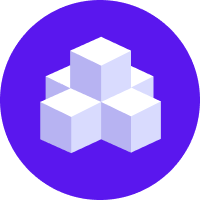notice
This is documentation for Rasa Documentation v2.x, which is no longer actively maintained.
For up-to-date documentation, see the latest version (3.x).
Your Own Website
If you just want an easy way for users to test your bot, the best option is usually the chat interface that ships with Rasa X, where you can invite users to test your bot.
If you already have an existing website and want to add a Rasa assistant to it, you can use the Rasa Chat Widget a widget which you can incorporate into your existing webpage by adding a HTML snippet. Alternatively, you can also build your own chat widget.
REST Channels
The RestInput and CallbackInput channels can be used for custom integrations.
They provide a URL where you can post messages and either receive response messages
directly, or asynchronously via a webhook.
RestInput
The REST channel will provide you with a REST endpoint where you can post user messages and receive the assistant's messages in response.
Add the REST channel to your credentials.yml:
Restart your Rasa X or Rasa Open Source server
to make the REST channel available to receive messages. You can then send messages to
http://<host>:<port>/webhooks/rest/webhook, replacing
the host and port with the appropriate values from your running Rasa X or Rasa Open Source server.
Request and Response Format
After making the rest input channel available, you can POST messages to
http://<host>:<port>/webhooks/rest/webhook, with the following format:
The response from Rasa Open Source will be a JSON body of bot responses, for example:
CallbackInput
The Callback channel behaves very much like the REST channel, but instead of directly returning the bot messages to the HTTP request that sends the message, it will call a URL you can specify to send bot messages.
To use the callback channel, add the credentials to your credentials.yml:
Restart your Rasa X or Rasa Open Source server
to make the new channel endpoint available to receive messages.
You can then send messages to http://<host>:<port>/webhooks/callback/webhook, replacing
the host and port with the appropriate values from your running Rasa X or Rasa Open Source server.
Request and Response Format
After making the callback input available, you can POST messages to
http://<host>:<port>/webhooks/callback/webhook with the following format:
If successful, the response will be success. Once Rasa Open Source is ready to send a
message to the user, it will call the url specified in your credentials.yml with a POST
request containing a JSON body of the bot's responses:
Websocket Channel
The SocketIO channel uses websockets and is real-time. To use the SocketIO channel,
add the credentials to your credentials.yml:
The first two configuration values define the event names used by Rasa Open Source when sending or receiving messages over socket.io.
Restart your Rasa X or Rasa Open Source server
to make the new channel endpoint available to receive messages.
You can then send messages to http://<host>:<port>/socket.io, replacing
the host and port with the appropriate values from your running Rasa X or Rasa Open Source server.
session persistence
By default, the SocketIO channel uses the socket id as sender_id, which causes
the session to restart at every page reload. session_persistence can be
set to true to avoid that. In that case, the frontend is responsible
for generating a session id and sending it to the Rasa Core server by
emitting the event session_request with {session_id: [session_id]}
immediately after the connect event.
The example Webchat implements this session creation mechanism (version >= 0.5.0).
JWT Authentication
New in 2.6
The JWT authentication option has been added.
The SocketIO channel can be optionally configured to perform JWT authentication on connect
by defining the jwt_key and optional jwt_method in the credentials.yml file.
When initially requesting the connection, the client should pass in an encoded payload
as a JSON object under the key token:
Chat Widget
Once you've set up your SocketIO channel, you can use the official Rasa Chat Widget on any webpage.
Just paste the following into your site HTML and paste the URL of your Rasa instance into
the data-websocket-url attribute
For more information, including how to fully customize the widget for your website, you can check out the full documentation.
Alternatively, if you want to embed the widget in a React app, there is a library in the NPM package repository.