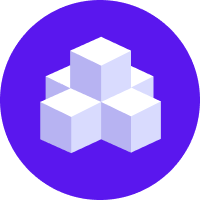notice
This is documentation for Rasa Documentation v2.x, which is no longer actively maintained.
For up-to-date documentation, see the latest version (3.x).
Tracker Stores
Your assistant's conversations are stored within a tracker store. Rasa Open Source provides implementations for different store types out of the box, or you can create your own custom one.
InMemoryTrackerStore (default)
InMemoryTrackerStore is the default tracker store. It is used if no other
tracker store is configured. It stores the conversation history in memory.
note
As this store keeps all history in memory, the entire history is lost if you restart the Rasa server.
Configuration
No configuration is needed to use the InMemoryTrackerStore.
SQLTrackerStore
You can use an SQLTrackerStore to store your assistant's conversation history in an SQL database.
Configuration
To set up Rasa Open Source with SQL the following steps are required:
Add required configuration to your
endpoints.yml:endpoints.ymltracker_store:type: SQLdialect: "postgresql" # the dialect used to interact with the dburl: "" # (optional) host of the sql db, e.g. "localhost"db: "rasa" # path to your dbusername: # username used for authenticationpassword: # password used for authenticationquery: # optional dictionary to be added as a query string to the connection URLdriver: my-driverTo start the Rasa server using your SQL backend, add the
--endpointsflag, e.g.:rasa run -m models --endpoints endpoints.ymlIf deploying your model in Docker Compose, add the service to your
docker-compose.yml:docker-compose.ymlpostgres:image: postgres:latestTo route requests to the new service, make sure that the
urlin yourendpoints.ymlreferences the service name:endpoints.ymltracker_store:type: SQLdialect: "postgresql" # the dialect used to interact with the dburl: "postgres"db: "rasa" # path to your dbusername: # username used for authenticationpassword: # password used for authenticationquery: # optional dictionary to be added as a query string to the connection URLdriver: my-driver
Configuration Parameters
domain(default:None): Domain object associated with this tracker storedialect(default:sqlite): The dialect used to communicate with your SQL backend. Consult the SQLAlchemy docs for available dialects.url(default:None): URL of your SQL serverport(default:None): Port of your SQL serverdb(default:rasa.db): The path to the database to be usedusername(default:None): The username which is used for authenticationpassword(default:None): The password which is used for authenticationevent_broker(default:None): Event broker to publish events tologin_db(default:None): Alternative database name to which initially connect, and create the database specified bydb(PostgreSQL only)query(default:None): Dictionary of options to be passed to the dialect and/or the DBAPI upon connect
Compatible Databases
The following databases are officially compatible with the SQLTrackerStore:
- PostgreSQL
- Oracle > 11.0
- SQLite
Configuring Oracle
To use the SQLTrackerStore with Oracle, there are a few additional steps.
First, create a database tracker in your Oracle database and create a user with access to it.
Create a sequence in the database with the following command, where username is the user you created
(read more about creating sequences in the Oracle Documentation):
Next you have to extend the Rasa Open Source image to include the necessary drivers and clients.
First download the Oracle Instant Client,
rename it to oracle.rpm and store it in the directory from where you'll be building the docker image.
Copy the following into a file called Dockerfile:
Then build the docker image:
docker build . -t rasa-oracle:2.8.34-oracle-fullNow you can configure the tracker store in the endpoints.yml as described above,
and start the container. The dialect parameter with this setup will be oracle+cx_oracle.
Read more about Deploying Your Rasa Assistant.
RedisTrackerStore
You can store your assistant's conversation history in Redis by using the
RedisTrackerStore.
Redis is a fast in-memory key-value store which can optionally also persist data.
Configuration
To set up Rasa Open Source with Redis the following steps are required:
Start your Redis instance
Add required configuration to your
endpoints.yml:endpoints.ymltracker_store:type: redisurl: <url of the redis instance, e.g. localhost>port: <port of your redis instance, usually 6379>key_prefix: <alphanumeric value to prepend to tracker store keys>db: <number of your database within redis, e.g. 0>password: <password used for authentication>use_ssl: <whether or not the communication is encrypted, default `false`>rasa run -m models --endpoints endpoints.ymlIf deploying your model in Docker Compose, add the service to your
docker-compose.yml:docker-compose.ymlredis:image: redis:latestTo route requests to the new service, make sure that the
urlin yourendpoints.ymlreferences the service name:endpoints.ymltracker_store:type: redisurl: <url of the redis instance, e.g. localhost>port: <port of your redis instance, usually 6379>db: <number of your database within redis, e.g. 0>key_prefix: <alphanumeric value to prepend to tracker store keys>password: <password used for authentication>use_ssl: <whether or not the communication is encrypted, default `false`>
url(default:localhost): The url of your redis instanceport(default:6379): The port which redis is running ondb(default:0): The number of your redis databasekey_prefix(default:None): The prefix to prepend to tracker store keys. Must be alphanumericpassword(default:None): Password used for authentication (Noneequals no authentication)record_exp(default:None): Record expiry in secondsuse_ssl(default:False): whether or not to use SSL for transit encryption
New in 2.1
The key_prefix parameter was added.
MongoTrackerStore
You can store your assistant's conversation history in MongoDB using the MongoTrackerStore.
MongoDB is a free and open-source cross-platform document-oriented NoSQL database.
Configuration
Start your MongoDB instance.
Add required configuration to your
endpoints.yml:endpoints.ymltracker_store:type: mongodurl: <url to your mongo instance, e.g. mongodb://localhost:27017>db: <name of the db within your mongo instance, e.g. rasa>username: <username used for authentication>password: <password used for authentication>auth_source: <database name associated with the user's credentials>You can also add more advanced configurations (like enabling ssl) by appending a parameter to the url field, e.g.
mongodb://localhost:27017/?ssl=true.To start the Rasa server using your configured MongoDB instance, add the
--endpointsflag, for example:rasa run -m models --endpoints endpoints.ymlIf deploying your model in Docker Compose, add the service to your
docker-compose.yml:docker-compose.ymlmongo:image: mongoenvironment:MONGO_INITDB_ROOT_USERNAME: rasaMONGO_INITDB_ROOT_PASSWORD: examplemongo-express: # this service is a MongoDB UI, and is optionalimage: mongo-expressports:- 8081:8081environment:ME_CONFIG_MONGODB_ADMINUSERNAME: rasaME_CONFIG_MONGODB_ADMINPASSWORD: exampleTo route requests to this database, make sure to set the
urlin yourendpoints.ymlas the service name, and specify the user and password:endpoints.ymltracker_store:type: mongodurl: mongodb://mongo:27017db: <name of the db within your mongo instance, e.g. rasa>username: <username used for authentication>password: <password used for authentication>auth_source: <database name associated with the user's credentials>
Configuration Parameters
url(default:mongodb://localhost:27017): URL of your MongoDBdb(default:rasa): The database name which should be usedusername(default:0): The username which is used for authenticationpassword(default:None): The password which is used for authenticationauth_source(default:admin): database name associated with the user's credentials.collection(default:conversations): The collection name which is used to store the conversations
DynamoTrackerStore
You can store your assistant's conversation history in
DynamoDB by using a DynamoTrackerStore.
DynamoDB is a hosted NoSQL database offered by Amazon Web Services (AWS).
Configuration
Start your DynamoDB instance.
Add required configuration to your
endpoints.yml:endpoints.ymltracker_store:type: dynamotable_name: <name of the table to create, e.g. rasa>region: <name of the region associated with the client>To start the Rasa server using your configured
DynamoDBinstance, add the--endpointsflag, e.g.:rasa run -m models --endpoints endpoints.yml
Configuration Parameters
table_name(default:states): name of the DynamoDB tableregion(default:us-east-1): name of the region associated with the client
Custom Tracker Store
If you need a tracker store which is not available out of the box, you can implement your own.
This is done by extending the base class TrackerStore.
To write a custom tracker store, extend the TrackerStore base class. Your constructor has to
provide a parameter host.
Configuration
In your endpoints.yml put in the module path to your custom tracker store
and the parameters you require:
If you are deploying in Docker Compose, you have two options to add this store to Rasa Open Source: extending the Rasa image to include the module, or mounting the module as volume.
Make sure to add the corresponding service as well. For example, mounting it as a volume would look like so: