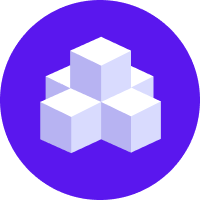notice
This is documentation for Rasa Documentation v2.x, which is no longer actively maintained.
For up-to-date documentation, see the latest version (3.x).
Responses
Responses are messages that your assistant sends to the user. A response is usually only text, but can also include content like images and buttons.
Defining Responses
Responses go under the responses key in your domain file or in a separate "responses.yml" file. Each response name should start with utter_.
For example, you could add responses for greeting and saying goodbye under the response names utter_greet and utter_bye:
If you are using retrieval intents in your assistant, you also need to add responses for your assistant's replies to these intents:
note
Notice the special format of response names for retrieval intents. Each name starts with utter_,
followed by the retrieval intent's name (here chitchat) and finally a suffix specifying
the different response keys (here ask_name and ask_weather). See the documentation for NLU
training examples to learn more.
Using Variables in Responses
You can use variables to insert information into responses.
Within a response, a variable is enclosed in curly brackets. For example, see the variable name below:
When the utter_greet response is used, Rasa automatically fills in the variable with the
value found in the slot called name. If such a slot doesn't exist or is empty, the variable gets
filled with None.
Another way to fill in a variable is within a custom action.
In your custom action code, you can supply values to a response to fill in specific variables.
If you're using the Rasa SDK for your action server,
you can pass a value for the variable as a keyword argument to dispatcher.utter_message:
If you use a different custom action server, supply the values by adding extra parameters to the responses your server returns:
Response Variations
You can make your assistant's replies more interesting if you provide multiple response variations to choose from for a given response name:
In this example, when utter_greet gets predicted as the next action, Rasa will randomly pick one
of the two response variations to use.
Channel-Specific Response Variations
To specify different response variations depending on which channel the user is connected to, use channel-specific response variations.
In the following example, the channel key makes the first response variation channel-specific for
the slack channel while the second variation is not channel-specific:
note
Make sure the value of the channel key matches the value returned by the name() method of your
input channel. If you are using a built-in channel, this value will also match the channel name used
in your credentials.yml file.
When your assistant looks for suitable response variations under a given response name, it will first try to choose from channel-specific variations for the current channel. If there are no such variations, the assistant will choose from any response variations which are not channel-specific.
In the above example, the second response variation has no channel specified and can be used by
your assistant for all channels other than slack.
caution
For each response, try to have at least one response variation without the channel key.
This allows your assistant to properly respond in all environments, such as in new channels,
in the shell and in interactive learning.
Conditional Response Variations
Specific response variations can also be selected based on one or more slot values using a conditional
response variation. A conditional response variation is defined in the domain or responses YAML files
similarly to a standard response variation but with an additional condition key. This key specifies
a list of slot name and value constraints.
When a response is triggered during a dialogue, the constraints of each conditional response variation are checked against the current dialogue state. If all constraint slot values are equal to the corresponding slot values of the current dialogue state, the response variation is eligible to be used by your conversational assistant.
note
The comparison of dialogue state slot values and constraint slot values is performed by the
equality "==" operator which requires the type of slot values to match too.
For example, if the constraint is specified as value: true, then the slot needs to be filled
with a boolean true, not the string "true".
In the following example, we will define one conditional response variation with one constraint,
that the logged_in slot is set to true:
In the example above, the first response variation ("Hey, {name}. Nice to see you again! How are you?")
will be used whenever the utter_greet action is executed and the logged_in slot is set to true.
The second variation, which has no condition, will be treated as the default and used whenever
logged_in is not equal to true.
caution
It is highly recommended to always provide a default response variation without a condition to guard against those cases when no conditional response matches filled slots.
During a dialogue, Rasa will choose from all conditional response variations whose constraints are satisfied. If there are multiple eligible conditional response variations, Rasa will pick one at random. For example, consider the following response:
If logged_in and eligible_for_upgrade are both set to true then both the first and second response
variations are eligible to be used, and will be chosen by the conversational assistant with equal probability.
You can continue using channel-specific response variations alongside conditional response variations as shown in the example below.
Rasa will prioritize the selection of responses in the following order:
- conditional response variations with matching channel
- default responses with matching channel
- conditional response variations with no matching channel
- default responses with no matching channel
Rich Responses
You can make responses rich by adding visual and interactive elements. There are several types of elements that are supported across many channels:
Buttons
Here is an example of a response that uses buttons:
Each button in the list of buttons should have two keys:
title: The text displayed on the buttons that the user sees.payload: The message sent from the user to the assistant when the button is clicked.
If you would like the buttons to also pass entities to the assistant:
Passing multiple entities is also possible with:
bypass nlu with buttons
You can use buttons to bypass NLU prediction and trigger a specific intent and entities.
Messages starting with / are sent straight to the
RegexInterpreter, which expects NLU input in a shortened /intent{entities} format.
In the example above, if the user clicks a button, the user input
will be directly classified as either the mood_great or mood_sad intent.
You can include entities with the intent to be passed to the RegexInterpreter using the following format:
/inform{"ORG":"Rasa", "GPE":"Germany"}
The RegexInterpreter will classify the message above with the intent inform and extract the entities
Rasa and Germany which are of type ORG and GPE respectively.
escaping curly braces in domain.yml
You need to write the /intent{entities} shorthand response with double curly braces in domain.yml so that the assistant does not
treat it as a variable in a response and interpolate the content within the curly braces.
Check your channel
Keep in mind that it is up to the implementation of the output channel how to display the defined buttons. For example, some channels have a limit on the number of buttons you can provide. Check your channel's documentation under Concepts > Channel Connectors for any channel-specific restrictions.
Images
You can add images to a response by providing a URL to the image under the image key:
Custom Output Payloads
You can send any arbitrary output to the output channel using the
custom key. The output channel receives the object stored under the custom key
as a JSON payload.
Here's an example of how to send a date picker to the Slack Output Channel:
Using Responses in Conversations
Calling Responses as Actions
If the name of the response starts with utter_, the response can
directly be used as an action, without being listed in the actions section of your domain. You would add the response
to the domain:
You can use that same response as an action in your stories:
When the utter_greet action runs, it will send the message from
the response back to the user.
Changing responses
If you want to change the text, or any other part of the response, you need to retrain the assistant before these changes will be picked up.
Calling Responses from Custom Actions
You can use the responses to generate response messages from your custom actions. If you're using Rasa SDK as your action server, you can use the dispatcher to generate the response message, for example:
If you use a
different custom action server,
your server should return the following JSON to call the utter_greet response: