Customize your Assistant's Prompts
This guide will walk you through the process of customizing prompt templates in Rasa Studio.
By the end, you’ll know how to view and edit assistant prompts, adjust responses to better match your assistant’s tone, and manage prompt versions — all directly from the Studio interface.
What Are Prompts?
Prompts are short pieces of text that guide your assistant for specific tasks. Currently in Rasa there are three different types of prompts:
- Rephraser Prompts: Control tone and phrasing for assistant's using LLM-Rephraser.
For the full reference Read the Reference. - Enterprise Search Prompt: Specify how your assistant retrieves and presents information from knowledge sources.
For the full reference read here. - Command Generator Prompt (Advanced): Guide how your assistant translates user input and context into actions.
For more guidance on when to customize read here. For the full reference read here.
Who Can Edit Prompts?
Users with the Content Editor role can edit prompts for individual messages. For editing global prompts you need the Developer role assigned.
For more details on roles and how to set them up see the docs here.
How to Edit Prompts in Studio
Editing a Prompt for a Specific Response
- Go to any message in the CMS.
- Make sure that Rephraser is enabled for that message.
- Update the text in the prompt editor.
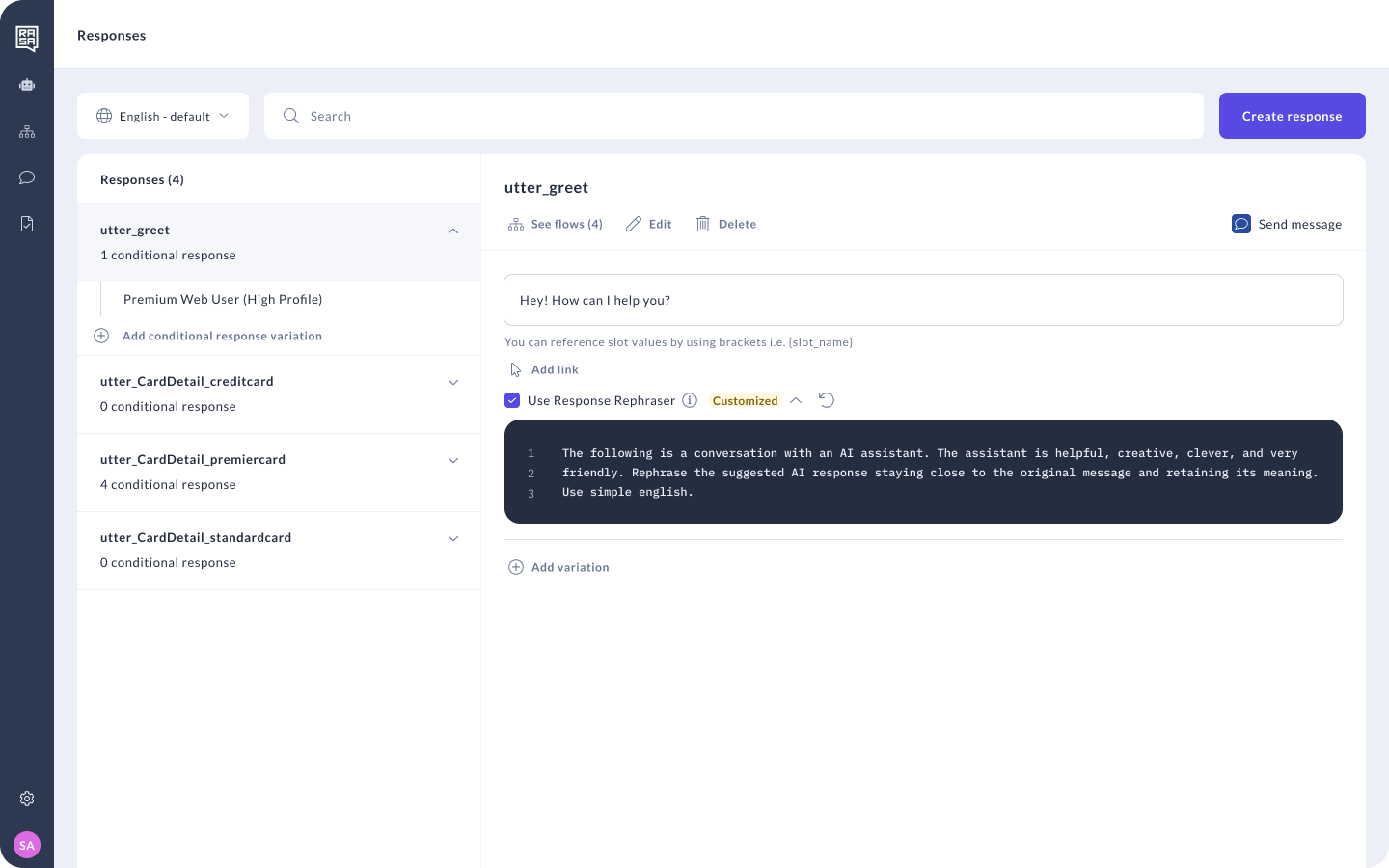
This is helpful when you want to tweak the tone or phrasing for a single message.
Editing Global Prompts
- Open your assistant’s Settings.
- For Command Generator or Enterprise Search go to the Configuration tab.
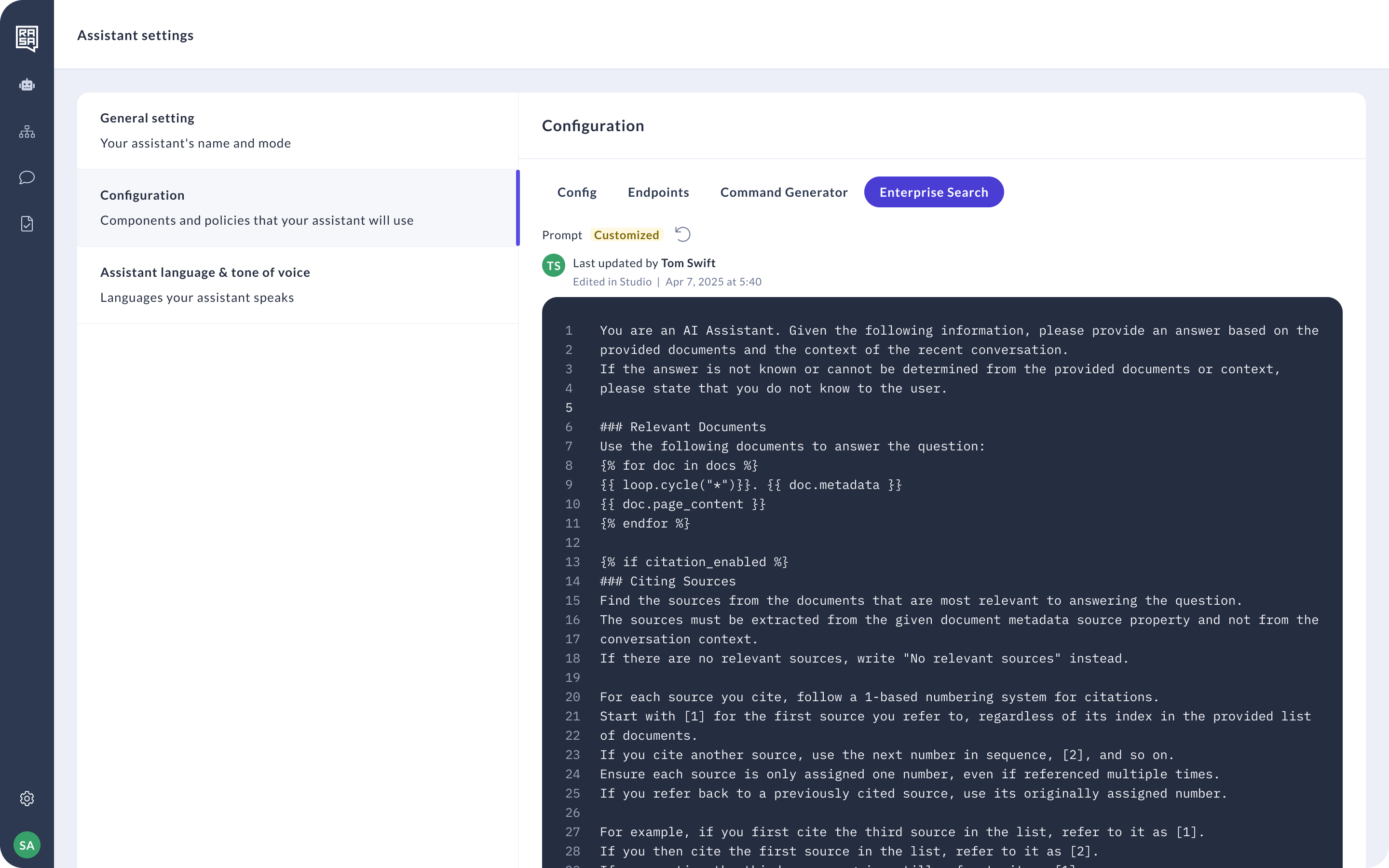
For Rephraser go to Assistant Language.
- Expand the prompt.
- Make your changes and click Save.
✅ You’ll see a small label when the prompt is customized with details about the last editor.
Altering your command generator fundamentally changes your assistant behaviour and can have unpredictable side effects. We strongly recommend that you ensure that you have end to end test coverage in place before you make changes to this prompt to ensure that your assistant continues to behave as expected.
Resetting a Prompt to Default
To undo your changes:
- Go to the customized prompt.
- Click the Reset to Default icon.
- Confirm that you want to remove the customization.
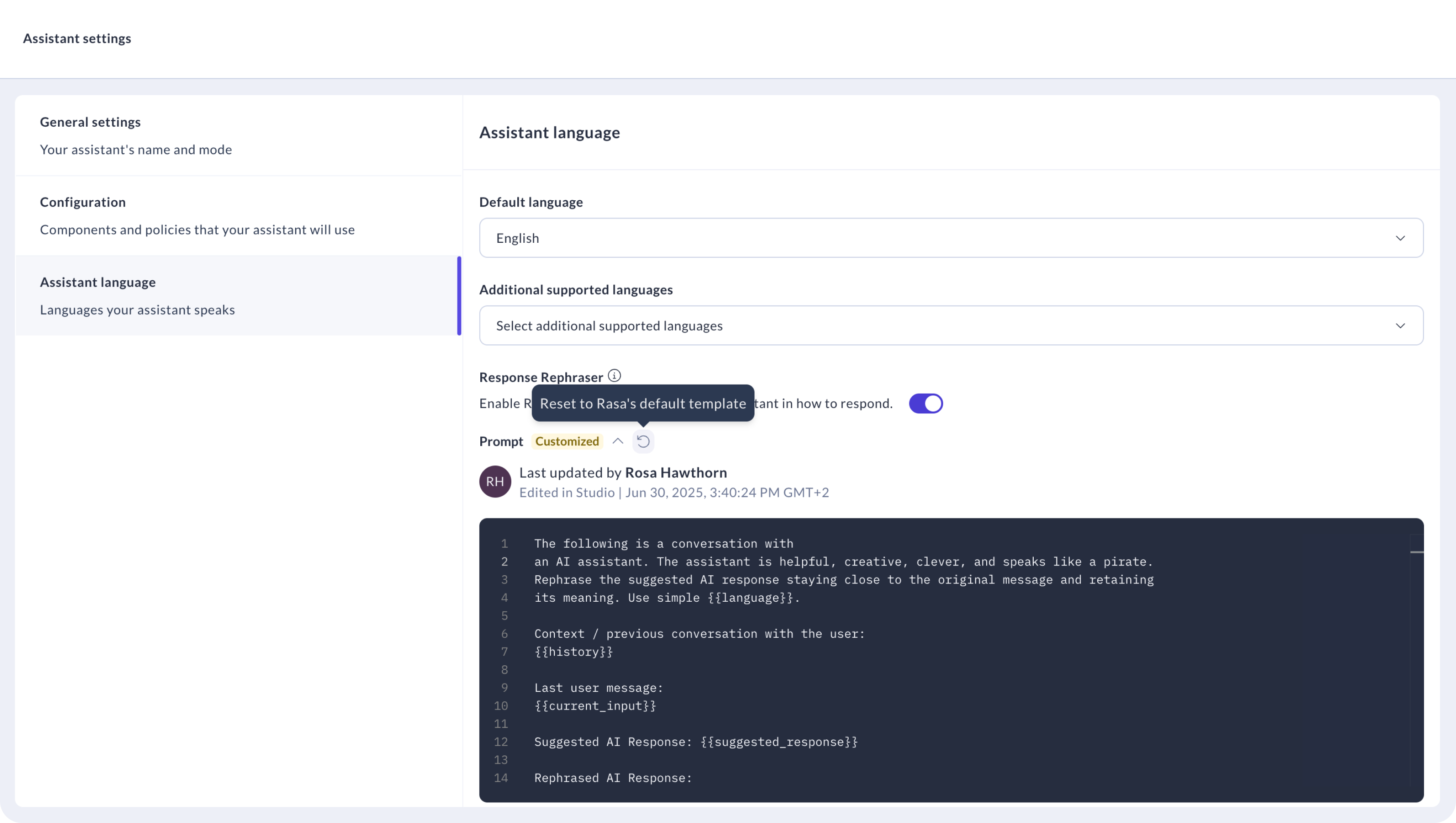
✅ The default prompt will be restored and used moving forward.
What's Next?
Customizing prompts is a powerful way to shape how your assistant communicates and behaves. Once you’ve made changes, we recommend running end to end tests and trying out your assistant behaviour in Inspector.