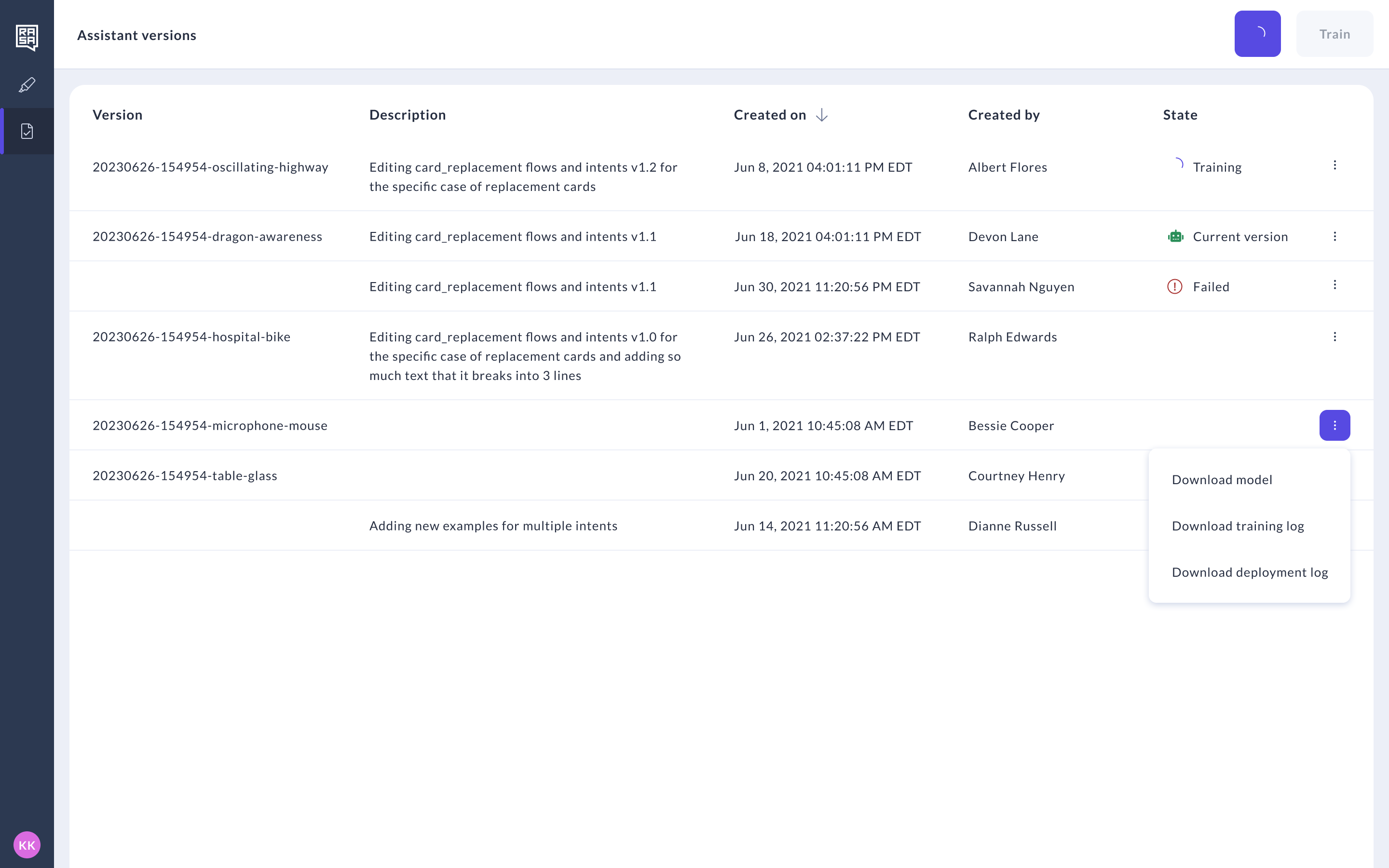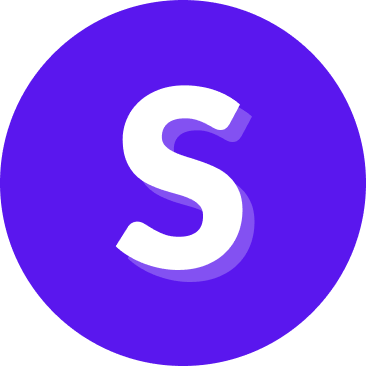Training
Introduction
Training a model is a fundamental step in the development of an assistant. It is essential because it allows the model to learn and adapt to specific tasks or domains, improving its performance and making it capable of providing meaningful and relevant responses to the end user inputs.
In Rasa Studio, there are two distinct methods for training a model. Studio users have the option to perform direct training of their assistant within the user interface, while technical users can alternatively train the same assistant on their local machine.
Training in Studio
Regardless of whether you are creating an NLU-based assistant, a purely LLM-based assistant, or a combination of both, the training process remains consistent. The only variable that differs is the time required for training.
For NLU-based assistants, the training process may significantly extend if there are numerous intents and stories to be processed. In contrast, LLM-based assistants typically exhibit shorter training durations.
Access training
tip
Only a few users can train a model, you can learn more about which roles here.
Training is accessible from the Flow builder, NLU, and CMS pages:
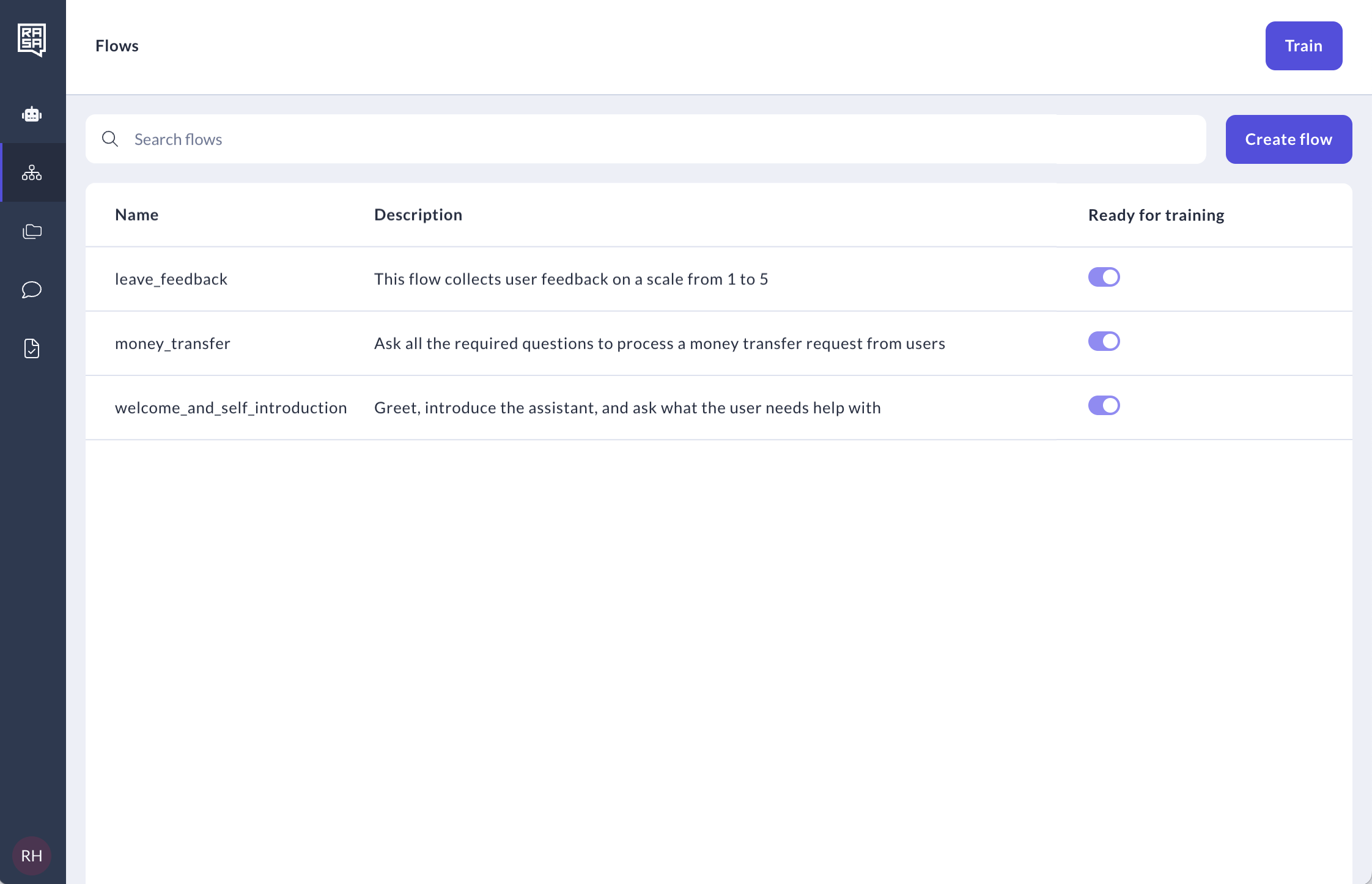
By clicking the "Train" button, Studio will compile the flows marked as "Ready for training" and present the trained model in the "Versions" tab for access and management.
tip
If the NLU-based mode has been chosen, Studio will consolidate the NLU data stored in the Studio Content Management System (CMS) with the stories and other data files stored externally to Studio. This consolidation process results in the creation of a model, which is subsequently made accessible in the "Versions" tab for further utilization.
Training status
After you initiate the training process by clicking the "Train" button, Studio first validates all your flows. If there are errors that could lead to training failures, you will see the "Unable to train" message. You can navigate through the list of flows with errors by clicking on their names. Once all errors are corrected, you can initiate training again.
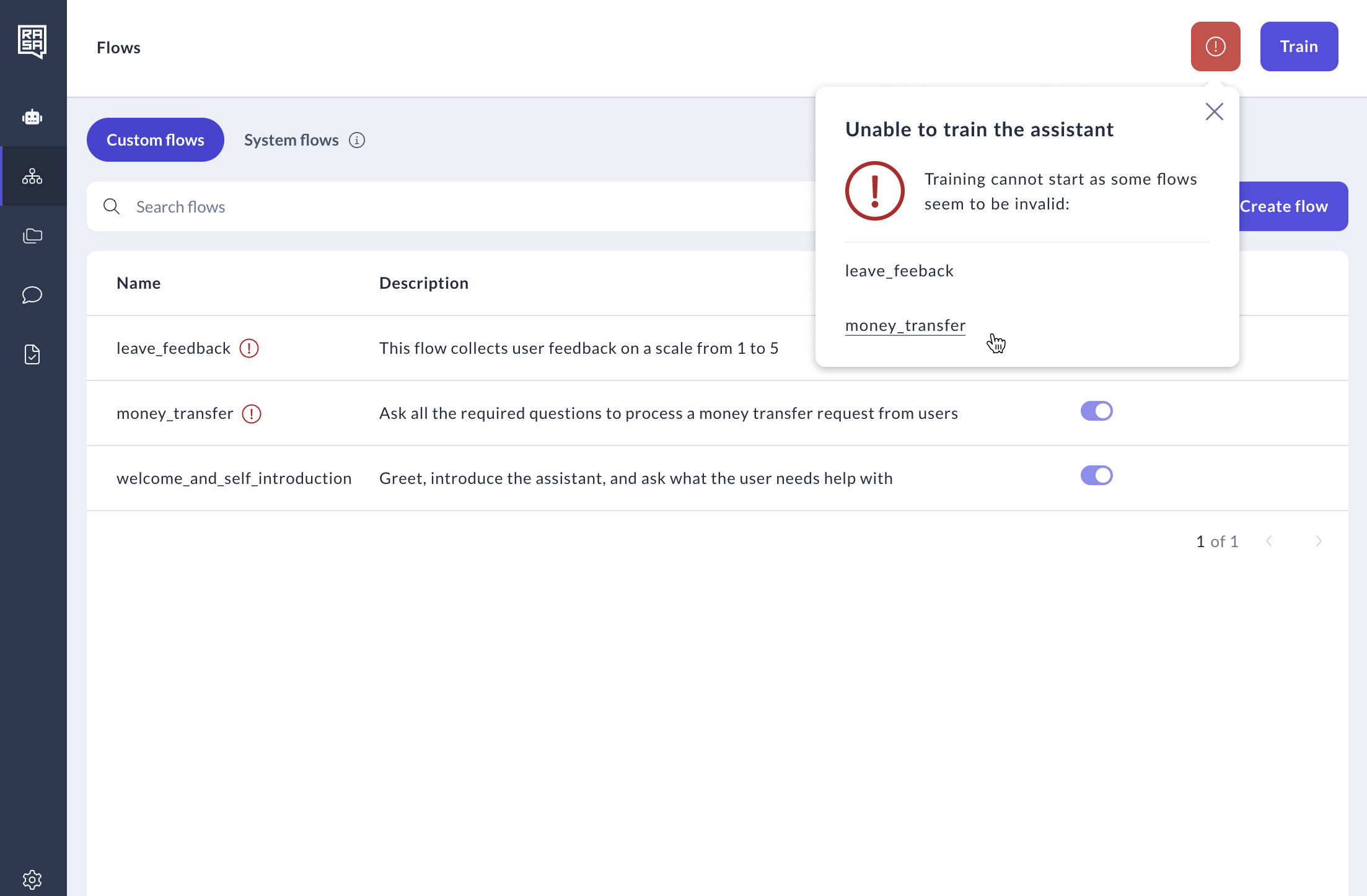
After your flows have been validated and the training has started, you will see the following message:
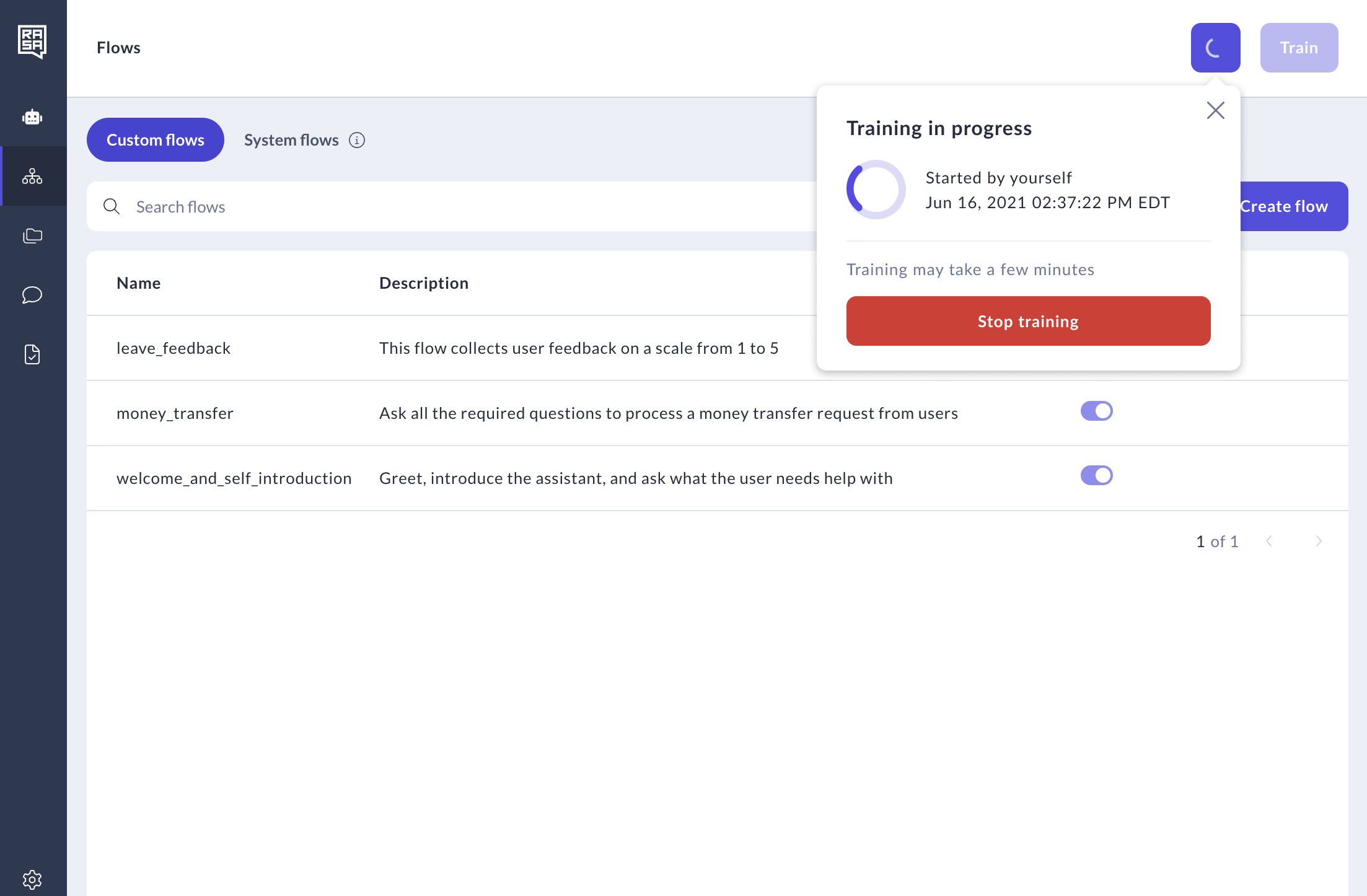
Other roles will have visibility into the training progress but will not have the capability to halt the training process or initiate a new training session until the ongoing training is completed:
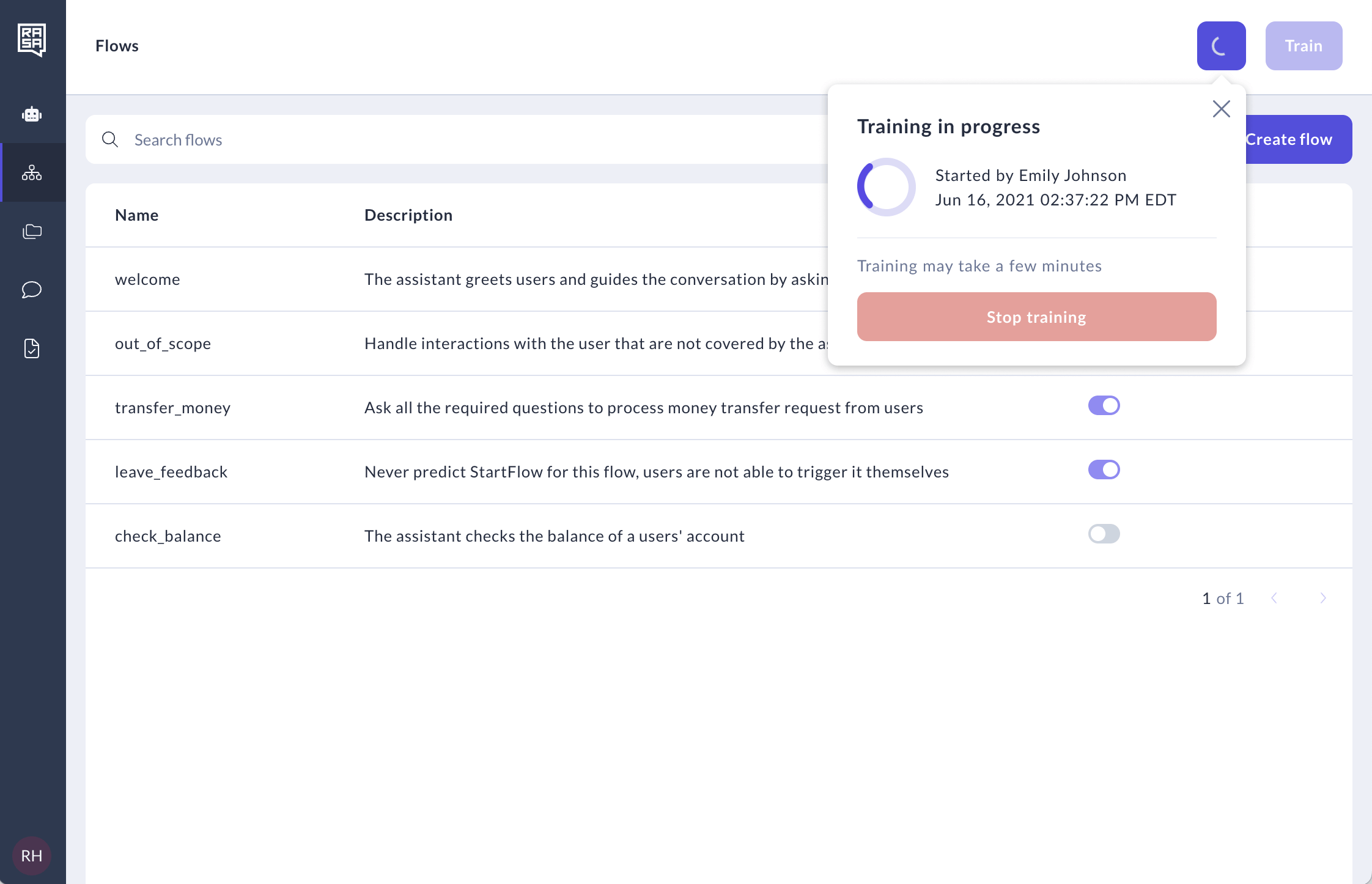
In the event of a successful training, you'll see the following message:
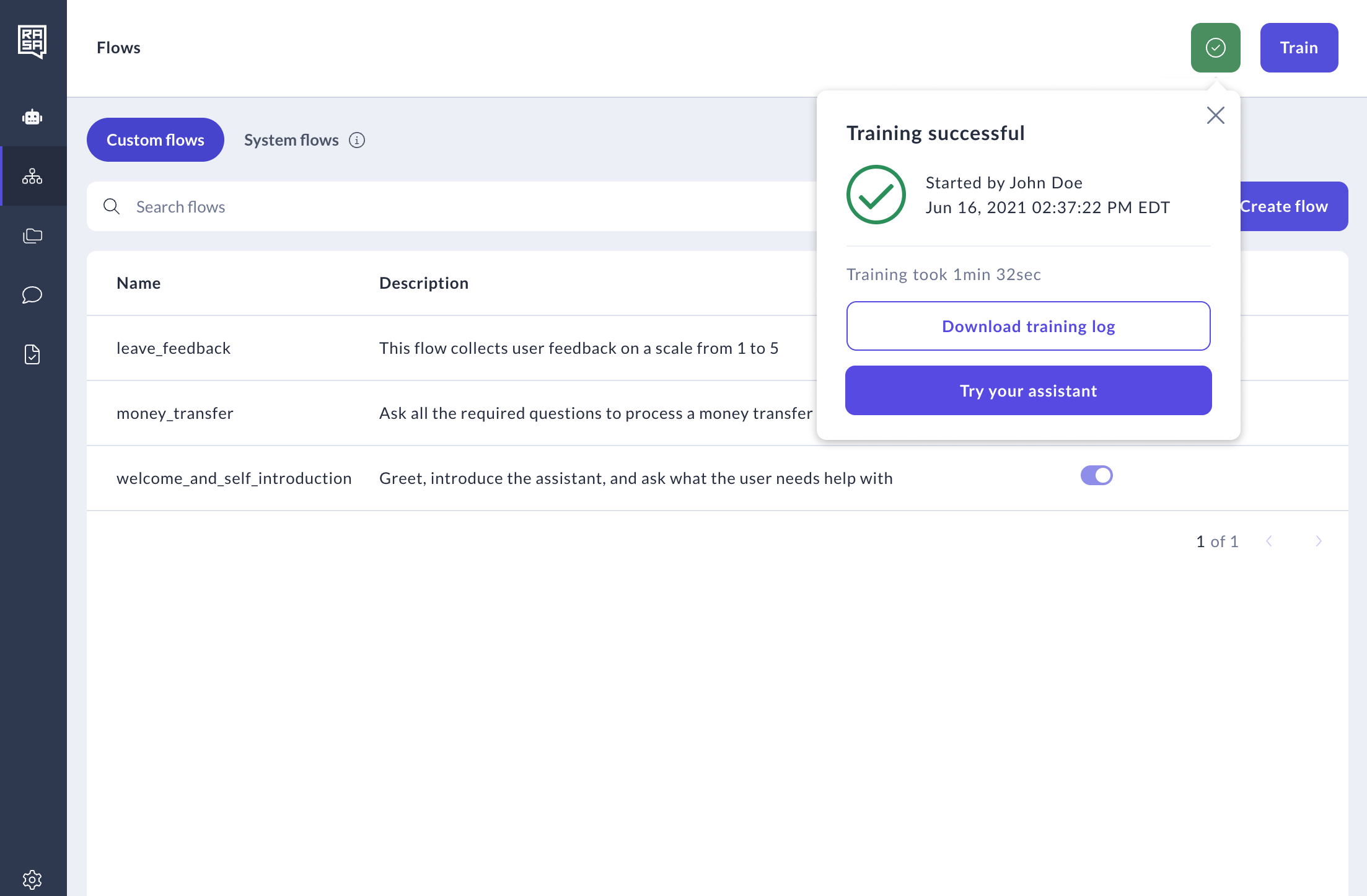
If the training process encounters an issue or fails, the following message will appear. You can download training log and investigate the reason for the failure.
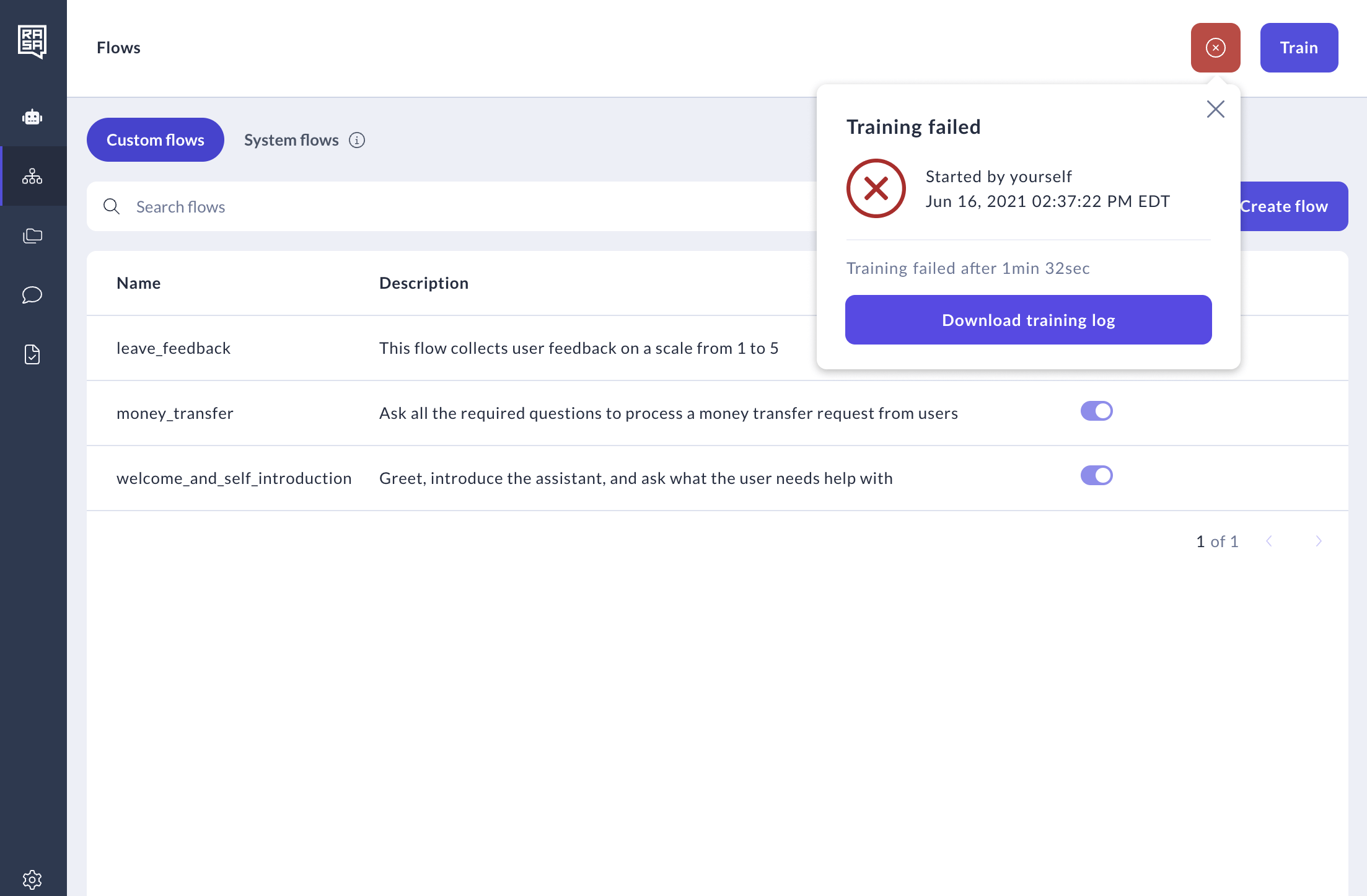
If the person who started the training decides to stop it for some reason, the following message will appear:
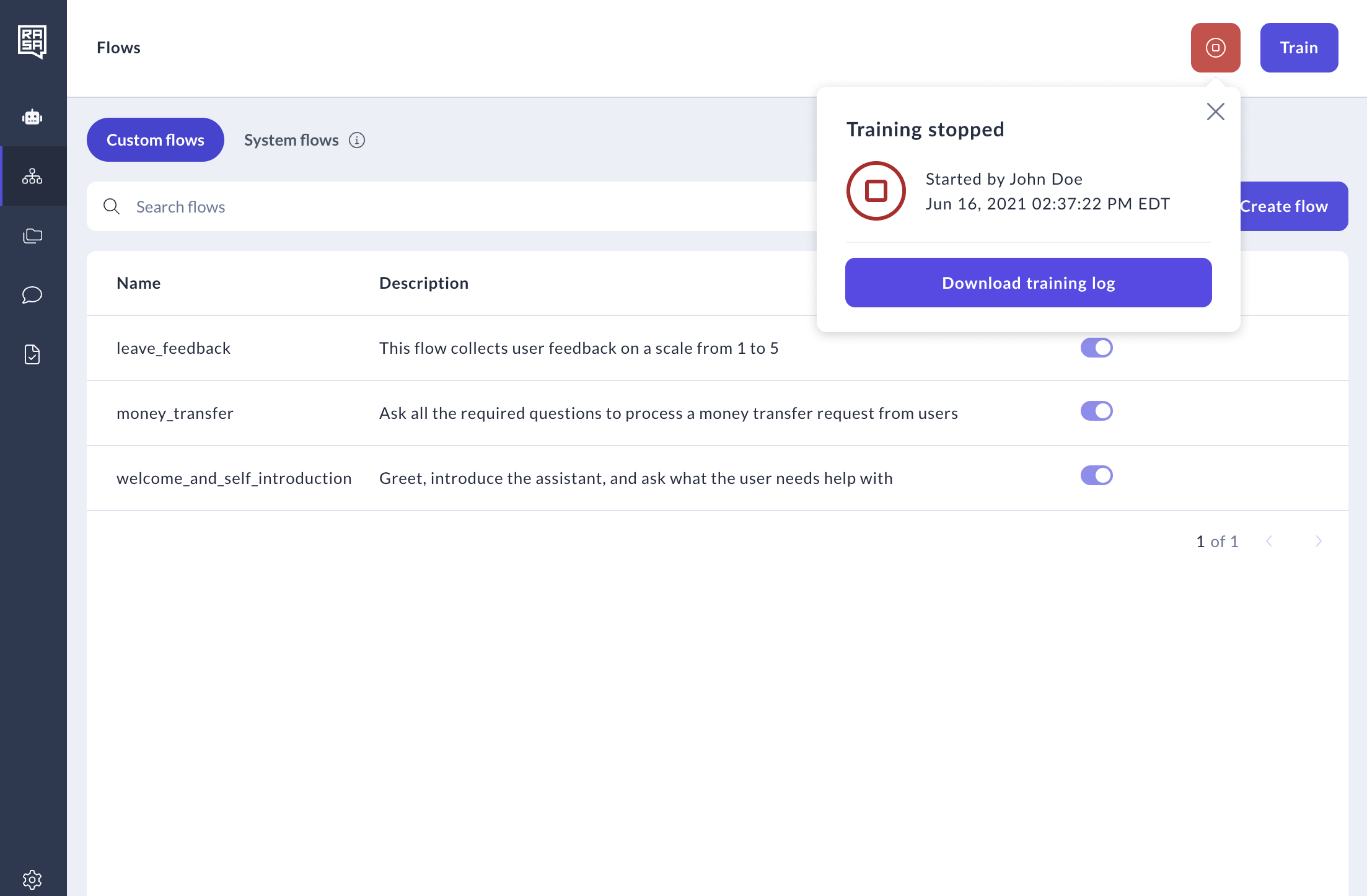
Training log and debugging
The "Versions" page provides an overview of the current assistant version as well as all previously trained versions of the assistant. By clicking on the ellipsis (three dots), you have the capability to download models and review training log for further analysis.