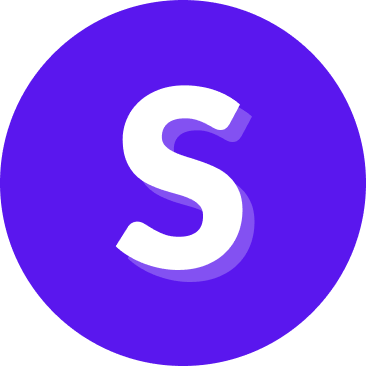Version: Latest
NLU
Introduction
NLU is where you can view, create, edit and remove all your assistant’s intents, entities and examples.
NLU
The table shows all available intents on the left, indicating how many examples they have and whether they are ‘Under development’.
💡 Utterances become examples when they are in your assistant’s NLU.
On the right, you can see data for the selected intent, such as the name and the examples under it, split by the ones that have been added from the Annotation History and those that have been manually added.
Intents
You can create new intents, change the status of existing intents, edit and delete them:
- Create an intent by clicking the Create intent button on the top right
- Toggle the Ready for Training checkbox. This will remove the ‘Under development’ label from the intent on the left bar and make it available for Training.
- Edit the name of the intent by clicking the Edit button
- Delete the intent by clicking the Delete button
- You cannot delete an intent if there are examples attached to it. You must move or delete examples and remove all annotations associated with this intent first.
Examples
You can add, edit, delete and annotate examples:
- Add new examples to the intent by clicking the Add an example text field.
- Delete existing examples by clicking on the checkbox for one or more examples and then the Delete button.
- Classify examples to another intent by clicking the checkbox for one or more examples and then the Classify to another intent button.
- Edit the example text by clicking the edit icon on the right of the example and changing the text on the text field.
- Annotate and edit entity annotations on each example by clicking the Entity annotation icon or clicking directly on the words on the example.
- There will be a panel displayed below the utterance row where to choose Entity type, Role and Synonym.
- You can delete an annotation by clicking the delete icon .
- When you are finished annotating entities, click the exit icon to get out of the entity annotation mode.
Search NLU data
Use the search bar to quickly find NLU data.
- Select what you’re searching for by choosing Intent, Example, Synonym or Entity.
- For Intents and Examples, type what you are searching for on the search bar, and the table below will display any matches.
- For Synonyms and Entities, you can type the text or select from the search dropdown.