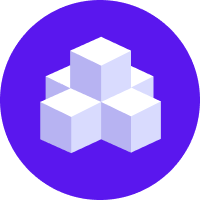notice
This is unreleased documentation for Rasa Documentation Main/Unreleased version.
For the latest released documentation, see the latest version (3.x).
Facebook Messenger
Facebook Setup
You first need to set up a facebook page and app to get credentials to connect to
Facebook Messenger. Once you have them you can add these to your credentials.yml.
Getting Credentials
How to get the Facebook credentials: You need to set up a Facebook app and a page.
To create the app head over to Facebook for Developers and click on My Apps → Add New App.
Go onto the dashboard for the app and under Products, find the Messenger section and click Set Up. Scroll down to Token Generation and click on the link to create a new page for your app.
Create your page and select it in the dropdown menu for the Token Generation. The shown Page Access Token is the
page-access-tokenneeded later on.Locate the App Secret in the app dashboard under Settings → Basic. This will be your
secret.Use the collected
secretandpage-access-tokenin yourcredentials.yml, and add a field calledverifycontaining a string of your choice. Startrasa runwith the--credentials credentials.ymloption.Set up a Webhook and select at least the messaging and messaging_postback subscriptions. Insert your callback URL, which will look like
https://<host>:<port>/webhooks/facebook/webhook, replacing the host and port with the appropriate values from your running Rasa server.Insert the Verify Token which has to match the
verifyentry in yourcredentials.yml.
configure https
Facebook Messenger only forwards
messages to endpoints via https, so take appropriate measures to add
it to your setup. For local testing of your bot, see Testing Channels on Your Local Machine.
For more detailed steps, visit the Messenger docs.
Running On Facebook Messenger
Add the Facebook credentials to your credentials.yml:
Restart your Rasa server to make the new channel endpoint available for Facebook Messenger to send messages to.
Supported response attachments
In addition to typical text, image, and custom responses, the Facebook Messenger channel supports the following additional response attachments:
Buttons are structured the same as other Rasa buttons. Facebook API limits the amount of buttons you can sent in a message to 3. If more than 3 buttons are provided in a message, Rasa will ignore all provided buttons.
Quick Replies provide a way to present a set of up to 13 buttons in-conversation that contain a title and optional image, and appear prominently above the composer. You can also use quick replies to request a person's email address or phone number.
utter_fb_quick_reply_example:- text: Hello World!quick_replies:- title: Text quick replypayload: /example_intent- title: Image quick replypayload: /example_intentimage_url: http://example.com/img/red.png# below are Facebook provided quick replies# the title and payload will be filled# with the user's information from their profile- content_type: user_emailtitle:payload:- content_type: user_phone_numbertitle:payload:
note
Both Quick Reply and Button titles in Facebook Messenger have a character limit of 20. Titles longer than 20 characters will be truncated.
Elements provide a way to create a horizontally scrollable list up to 10 content elements that integrate buttons, images, and more alongside text a single message.
utter_fb_element_example:- text: Hello World!elements:- title: Element Title 1subtitle: Subtitles are supportedbuttons: # note the button limit still applies here- title: Example button Apayload: /example_intent- title: Example button Bpayload: /example_intent- title: Example button Cpayload: /example_intent- title: Element Title 2image_url: http://example.com/img/red.pngbuttons:- title: Example button Dpayload: /example_intent- title: Example button Epayload: /example_intent- title: Example button Fpayload: /example_intent