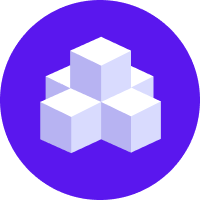notice
This is unreleased documentation for Rasa Documentation Main/Unreleased version.
For the latest released documentation, see the latest version (3.x).
Real-Time Analysis of Markers
Rasa Pro License
You'll need a license to get started with Rasa Pro. Talk with Sales
New in 3.6
Process markers real-time from Rasa Assistants to track metrics like solution and abandonment rates, add metatags to conversations, or filter conversations for Conversation Driven Development
In Rasa Pro, Markers are a powerful feature that allows you to track and extract custom conversational events. With the Analytics Data Pipeline, you can now process these markers in real-time, enabling you to gain valuable insights and enhance the performance of your Rasa Assistant. In this guide, we'll explore how to leverage real-time analysis of markers to track solution and abandonment rates in your conversations.
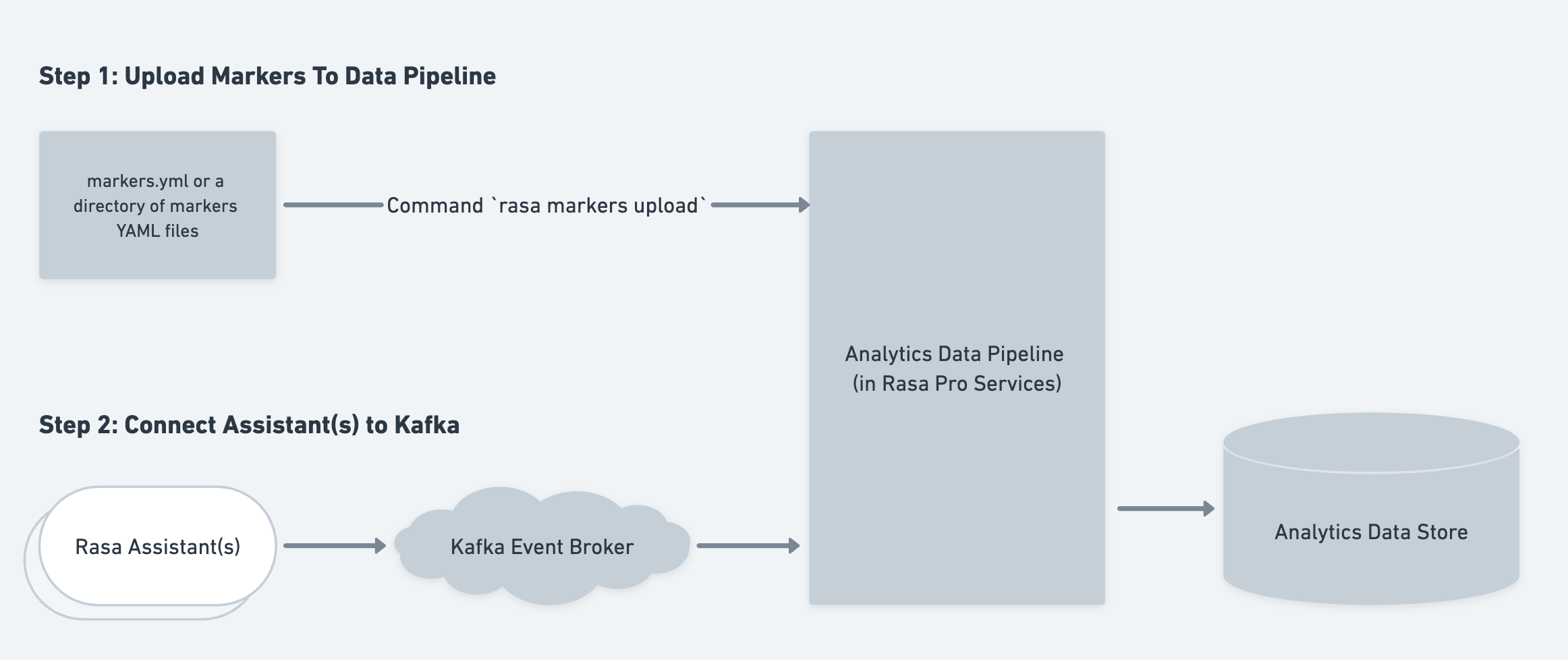
Defining Markers
Please consult the Markers section of Rasa documentation for details about defining markers.
Enable Real-time Processing
To enable real-time analysis of markers in your Rasa project, you need to
upload the markers to Analytics Data Pipeline with the rasa markers upload
command. This command validates the marker YAML against the domain file to
make sure all the slots, intents and actions referred in the file also exist
in the domain and uploads the marker configuration YAML to the
Analytics Data Pipeline (where they're persisted in a database) and exits.
To get started, make sure you have the latest
version of Rasa installed. Then, open your command line
interface and navigate to your Rasa project directory. Run the following command:
By default, this command validates the marker configuration file against
your bot's domain.yml file. To specify a different domain file, use the
optional -d argument.
This command should be run whenever there is a change in the marker configuration file. The changes might include addition of new markers, changing an existing marker or removing an existing marker.
note
This command uploads the marker configurations to the data pipeline. The pipeline assumes the configuration file is the source of truth and only processes the markers defined in it. If you remove a marker from this file, and run this command, then the processing for that marker is stopped.
Configuring the CLI command
Visit our CLI page for more information about the command line arguments available.
How are Markers processed?
The markers YAML file describes the pattern of events for marker extraction.
Once the YAML files are uploaded, the patterns to be used for marker extraction are
stored in the rasa_patterns table. As the Kafka Consumer starts receiving events
from the Rasa Assistant, it starts analyzing them for markers. The Pipeline
processes all the events from the Kafka Event Broker and identifies points of
interest in the conversation that match the marker. The extracted markers are then stored
in the rasa_marker table.
The evaluation of Markers in the Pipeline is similar to the rasa evaluate markers
command which can be used to process Markers from the conversations in Tracker Store.
Read more about it here
Extracted markers are added to the rasa_markers table in the database
immediately once they are processed. Each row in this table contains
the foreign key identifiers for the pattern, session, sender and
last event when marker was extracted along with num_preceding_user_turns
which tracks the number of turns preceding the event at which the marker applied.
Check out the Data Structure Reference page for the
database schema of relevant tables.