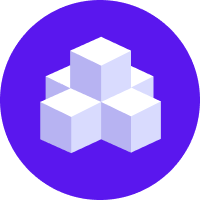notice
This is unreleased documentation for Rasa Documentation Main/Unreleased version.
For the latest released documentation, see the latest version (3.x).
Connecting to Messaging and Voice Channels
Rasa provides many built-in connectors to connect to common messaging and voice channels. You can also connect to your website or app with pre-configured REST channels or build your own custom connector.
Connecting to A Channel
Learn how to make your assistant available on:
Testing Channels on Your Local Machine
If you're running a Rasa server on localhost,
most external channels won't be able to find your server URL, since localhost is not open to the internet.
To make a port on your local machine publicly available on the internet, you can use ngrok. Alternatively, see this list tracking and comparing other tunneling solutions.
After installing ngrok, run:
When you follow the instructions to make your assistant available on a channel, use the ngrok URL.
Specifically, wherever the instructions say to use https://<host>:<port>/webhooks/<CHANNEL>/webhook,
use <ngrok_url>/webhooks/<CHANNEL>/webhook, replacing <ngrok_url> with the randomly generated
URL displayed in your ngrok terminal window. For example, if connecting your bot to Slack,
your URL should resemble https://26e7e7744191.ngrok.io/webhooks/slack/webhook.
caution
With the free-tier of ngrok, you can run into limits on how many connections you can make per minute. As of writing this, it is set to 40 connections / minute.
Alternatively you can make your assistant listen on a specific address using the -i command line
option:
This is particularly useful when your internet facing machines connect to backend servers using a VPN interface.