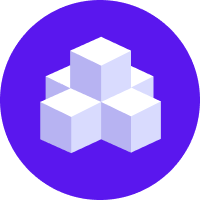notice
This is unreleased documentation for Rasa Documentation Main/Unreleased version.
For the latest released documentation, see the latest version (3.x).
Mattermost
You first have to create a mattermost app to get credentials.
Once you have them you can add these to your credentials.yml.
Getting Credentials
Mattermost now uses bot accounts for better security. So you can use their guide to create your bot to get your token required for the credentials.yml file.
For more information on creating a bot account please see Bot Creation.
For information on converting existing user account into bot account please see User Conversion.
How to set up the outgoing webhook:
To create the Mattermost outgoing webhook, login to your Mattermost team site and go to Main Menu > Integrations > Outgoing Webhooks.
Click Add outgoing webhook.
Fill out the details including the channel you want the bot in. You will need to ensure the trigger words section is set up with
@yourbotnameso that the bot doesn't trigger on everything that is said.The Content Type must be set to
application/json.Make sure trigger when is set to value first word matches a trigger word exactly.
Add the Callback URL, which will look like
http://<host>:<port>/webhooks/mattermost/webhook, replacing the host and port with the appropriate values from your running Rasa server.
For more detailed steps, visit the Mattermost docs.
Running on Mattermost
Add the Mattermost credentials to your credentials.yml:
Restart your Rasa server to make the new channel endpoint available for Mattermost to send messages to.