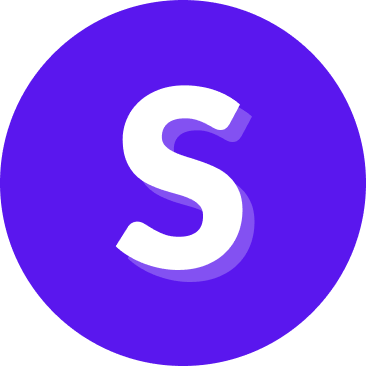Authorization
Introduction
Learn how to obtain the secret and client ID required for authenticating requests to Studio API. API is built using GraphQL, enabling powerful querying and mutations for flexible interaction with Studio API. For authentication, we rely on Keycloak to manage users and secure external communication by using OpenID Connect's "Client Credentials Flow".
Studio-External Client Overview
The studio-external client is a default client in Keycloak for facilitating API integrations with Rasa Studio. This client is pre-configured with roles, ready for use without additional configuration.
Customers can use studio-external to:
- Manage conversations via APIs,
- Request urls to artifacts for CI/CD
This flexibility allows for quick integration or custom setups based on specific requirements.
Note: The instructions below cover both using the default client and creating a new one. If you decide to use existing studio-external, login to Keycloak admin and skip directly to Obtain Client ID and Secret
Creating a New Client ID
To create a new Client ID in Keycloak, follow these steps:
Go to Keycloak Admin and log in. Note: Ensure the rasa-studio realm is selected from the top-left dropdown.
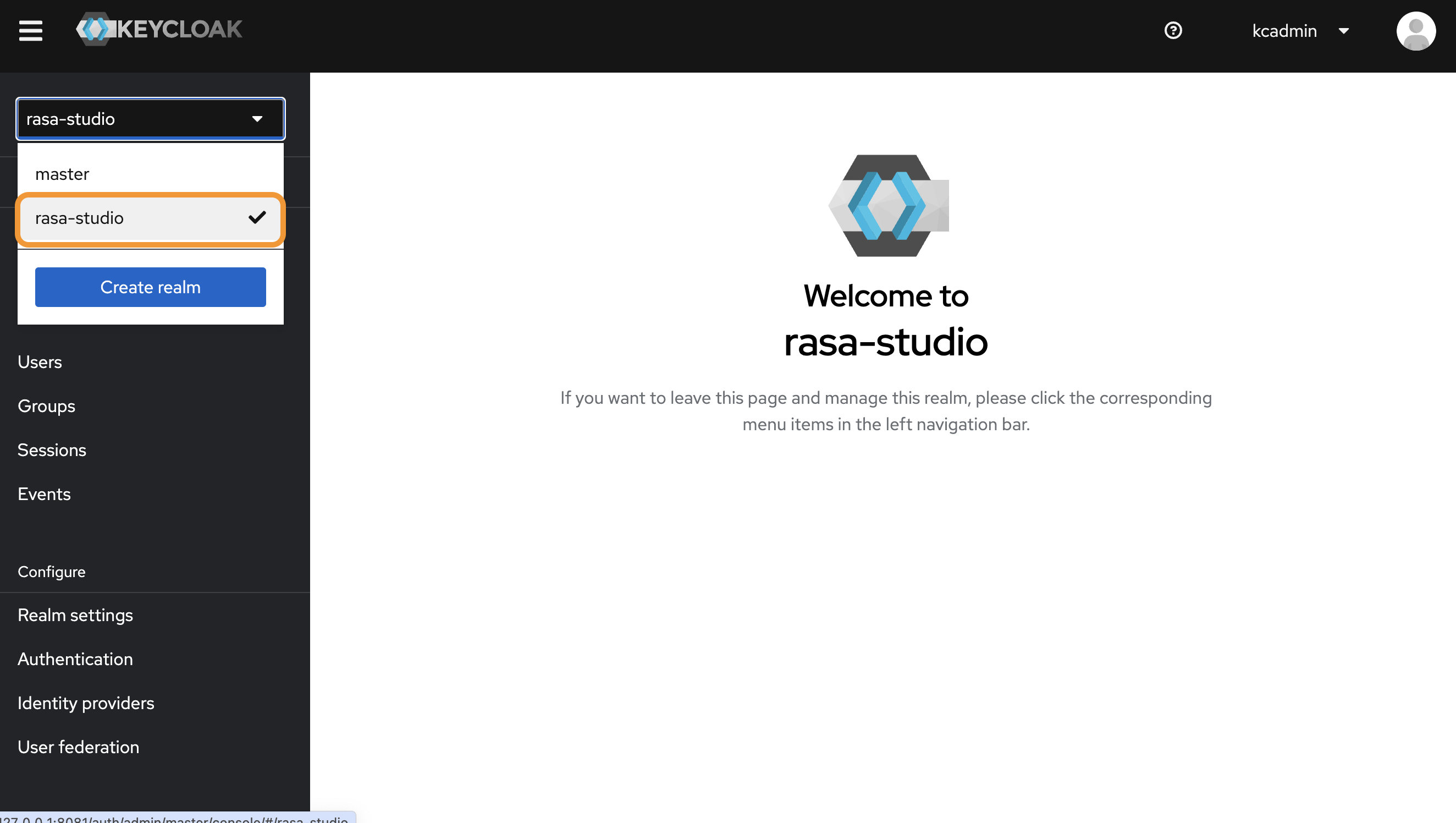
Navigate to the Clients tab and click Create.
- Set Client ID to a name of you choice.
- Set Client type to OpenID Connect.
- Click Next.
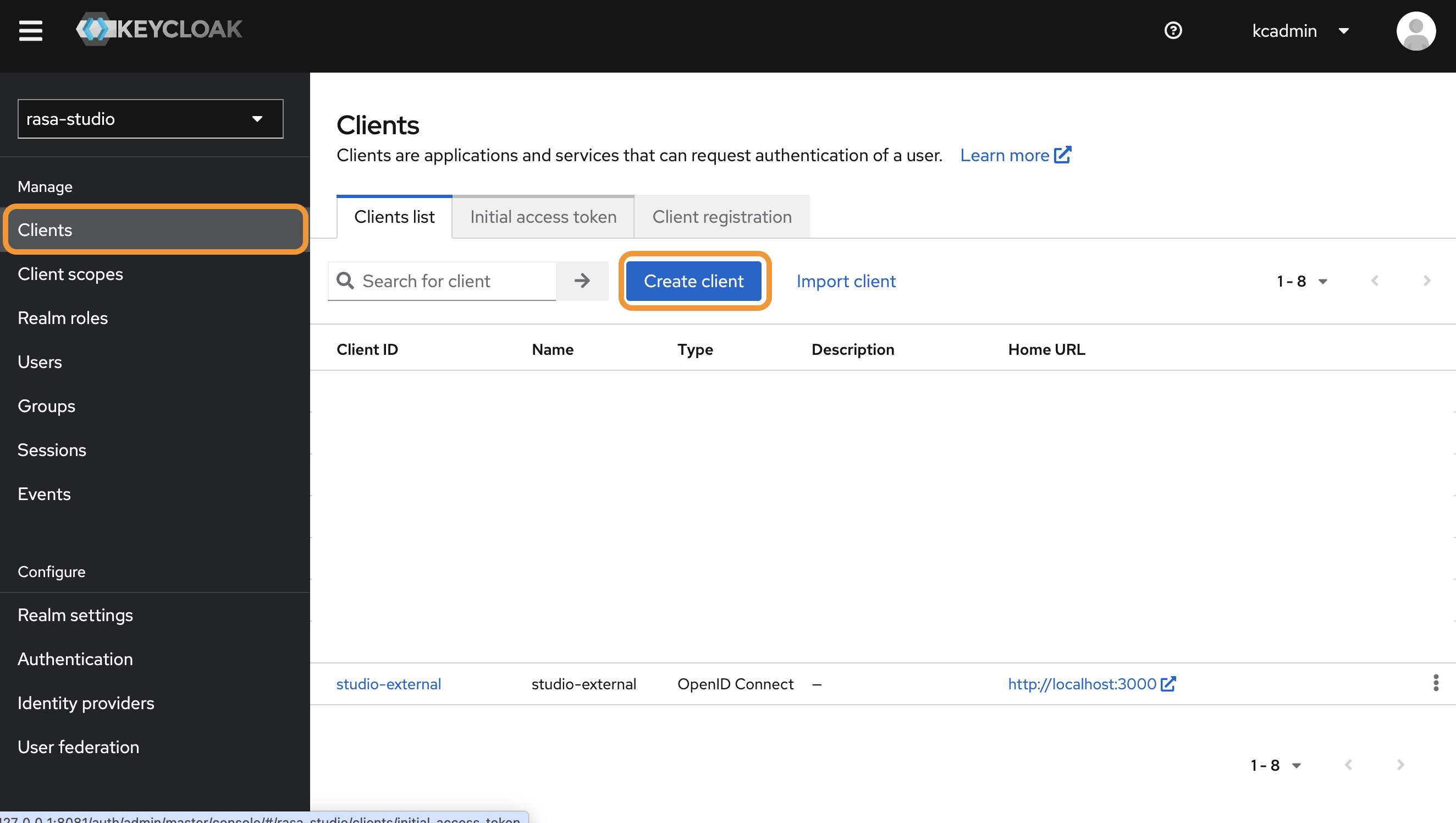
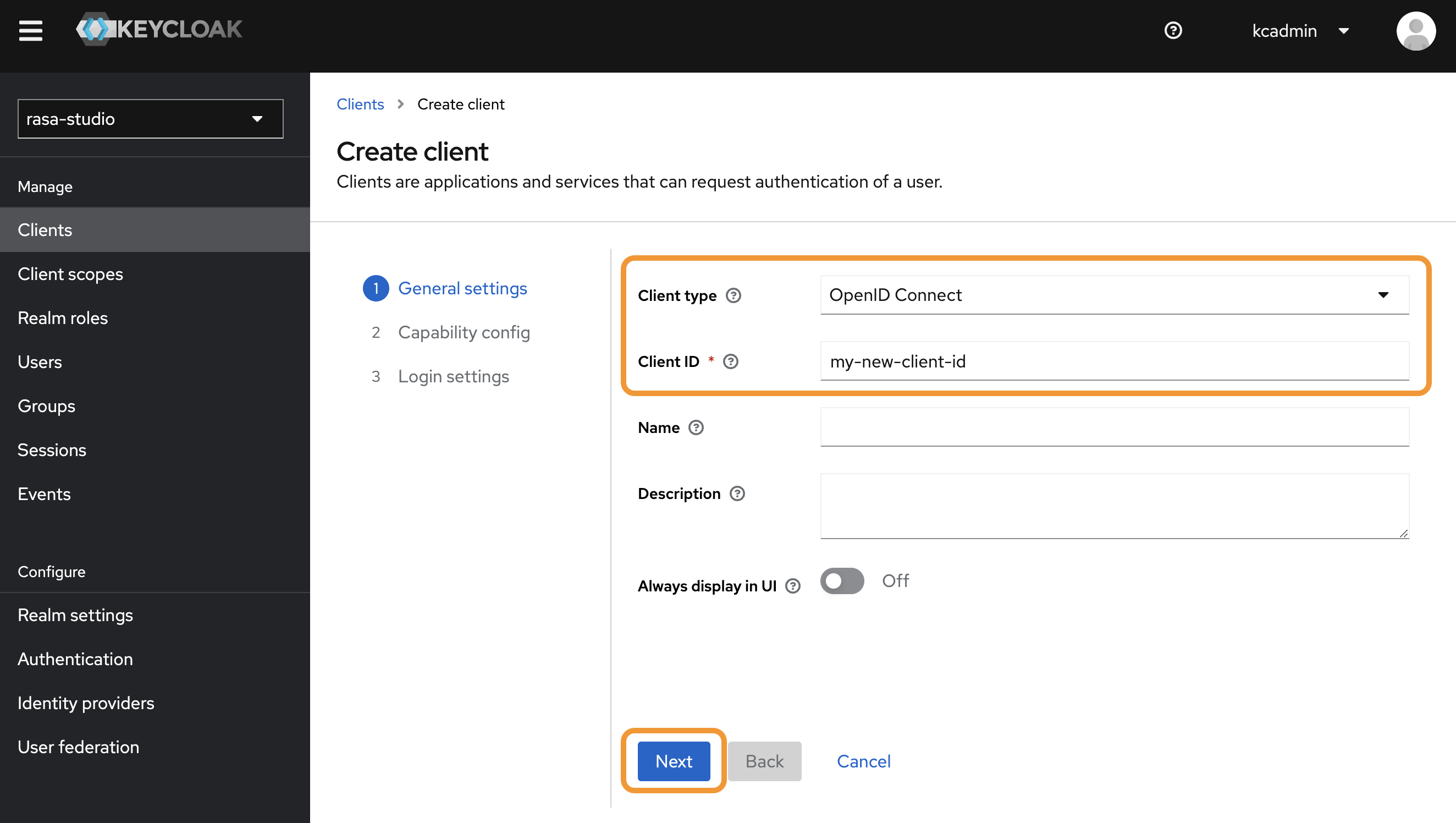
Client Capability Configuration
On the Capability Config page, enable:
- Client Authentication.
- Service Account Roles (for Client Credentials Flow).
Warning: Keep other settings off.
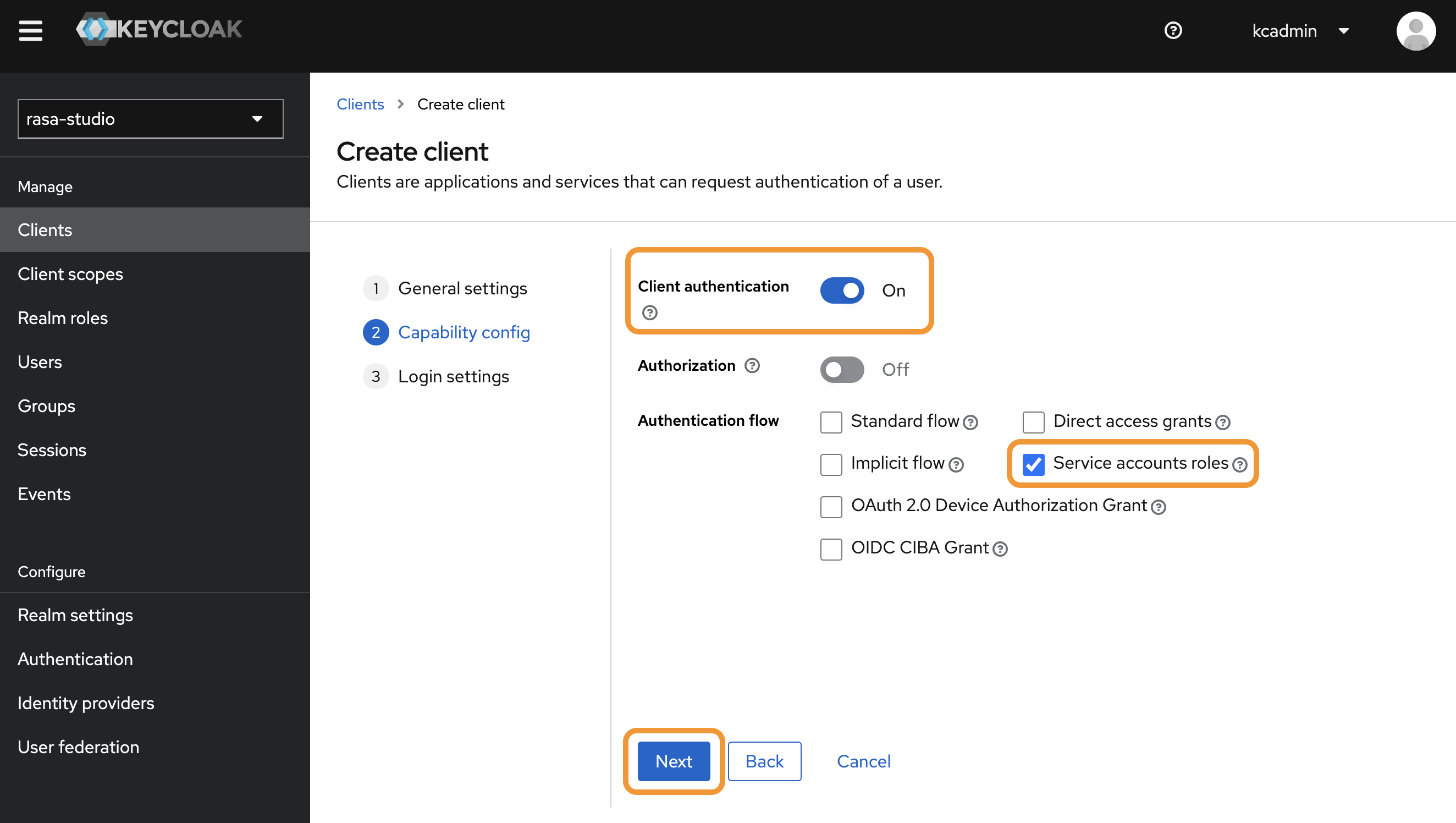
Click Next.
Login Settings
On this page click Save to finish.
Assigning a Role to the Client
Go to Service Accounts Roles and click on
service-account-studio-external. Note: This service account user may have a different name depending on how you name your client.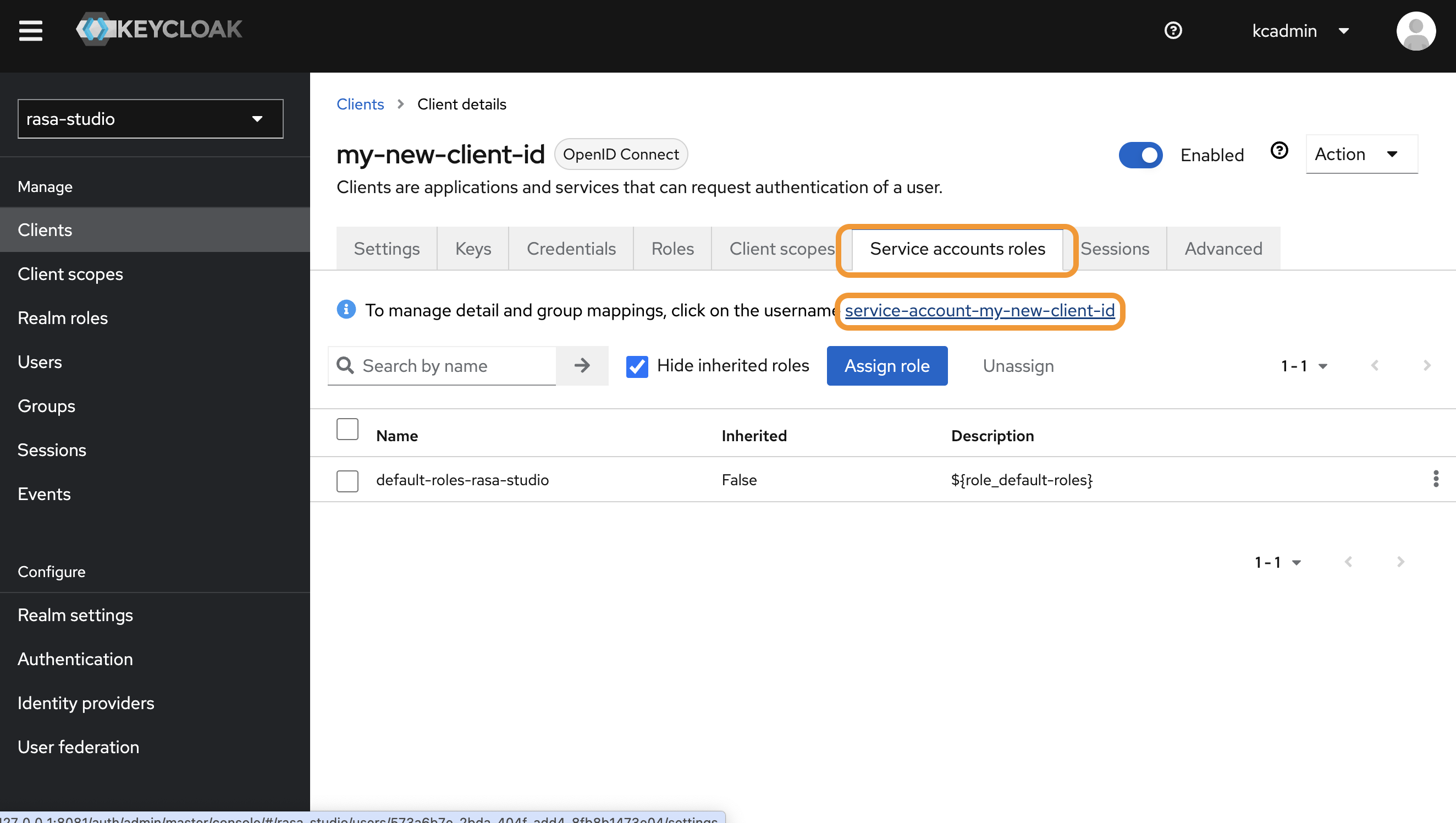
In the Role Mapping tab, assign a role to your Client, e.g. Manage conversations to enable managing conversations via the API.
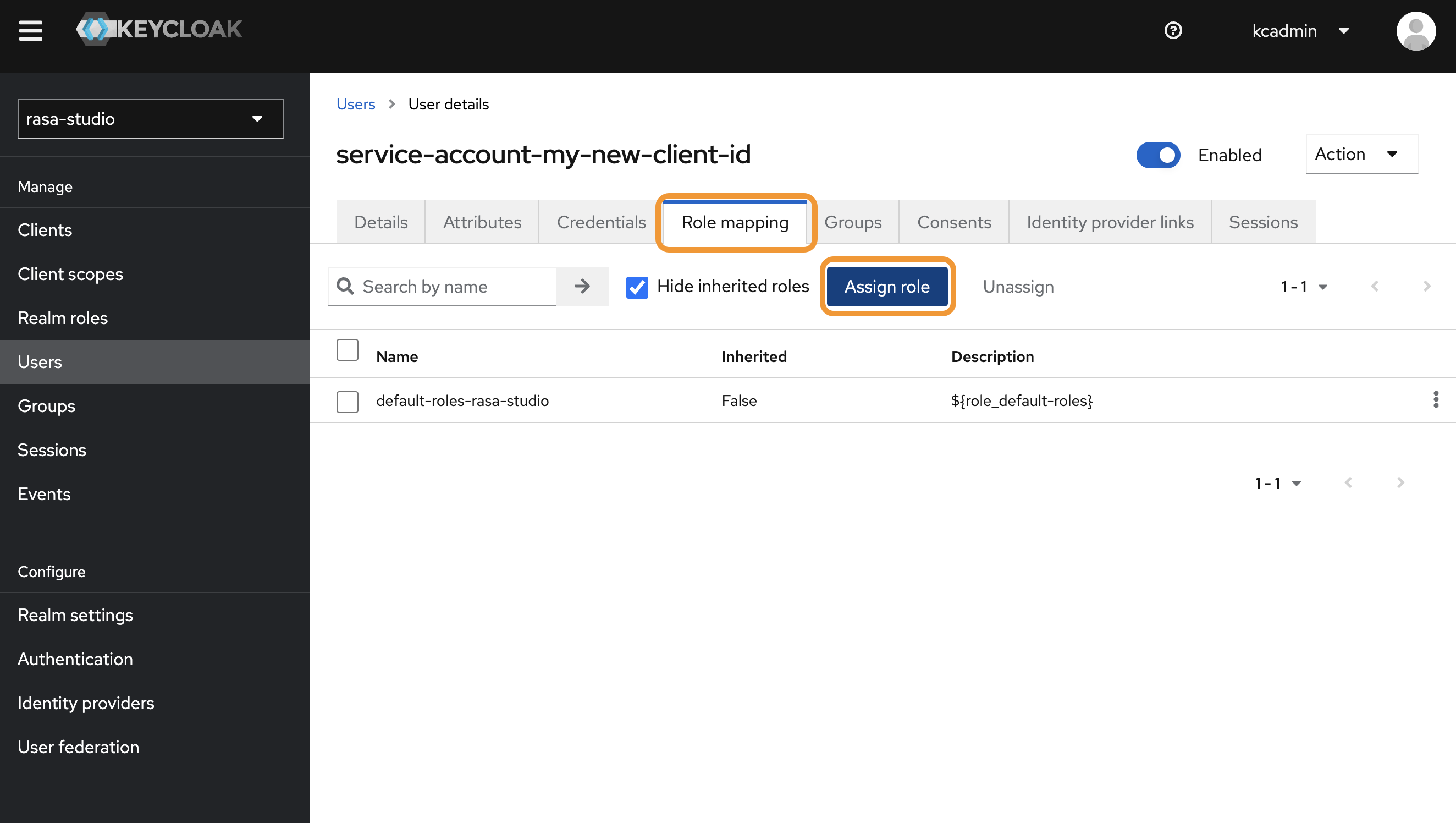
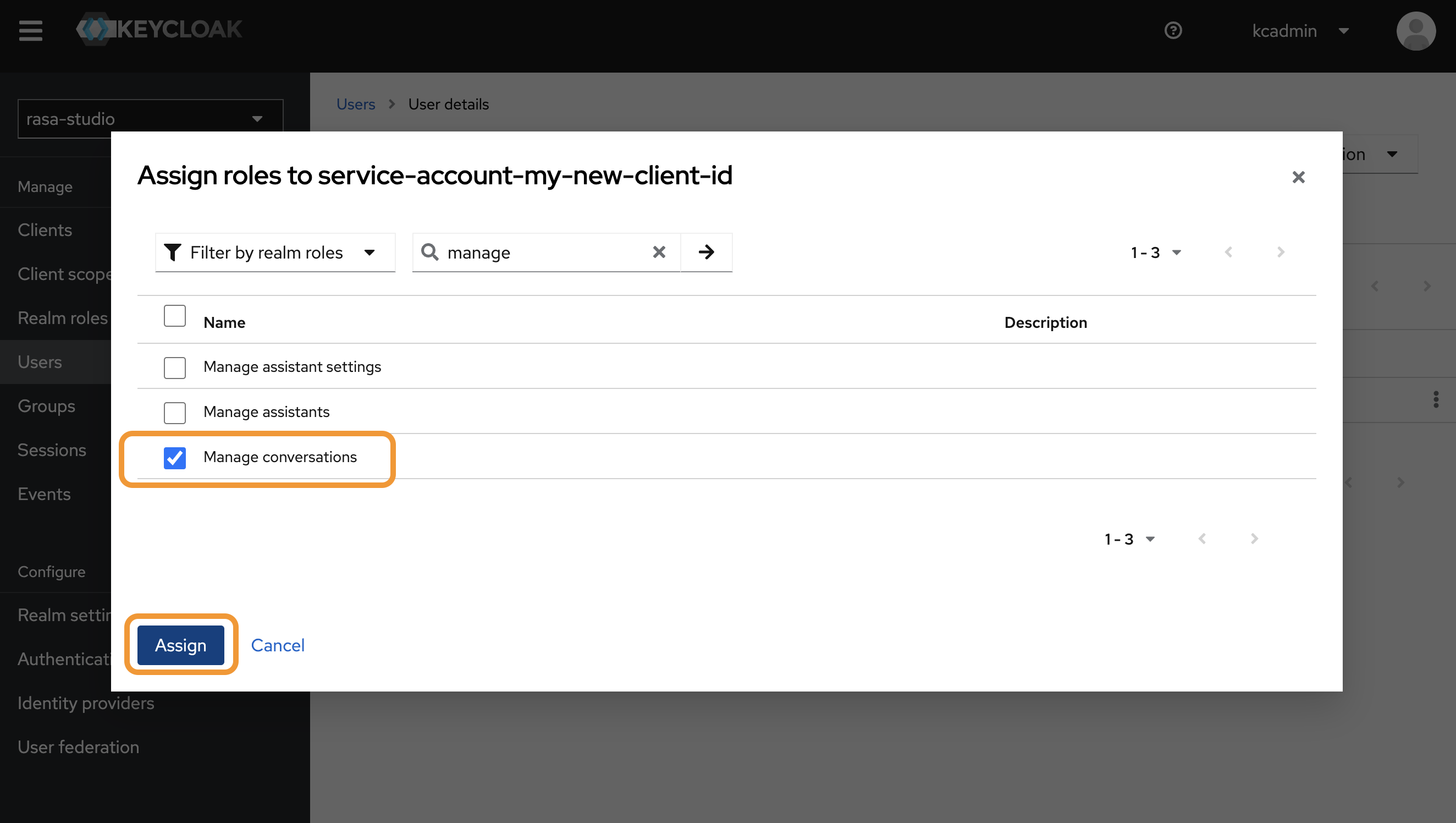
Obtaining Client ID and Secret
Return to the Clients tab, make sure the rasa-studio realm is selected, select your client, and go to the Credentials tab.
Click on Regenerate next to the Client Secret field to enhance security.
Make sure to note down the new Client ID and Client Secret for future use.
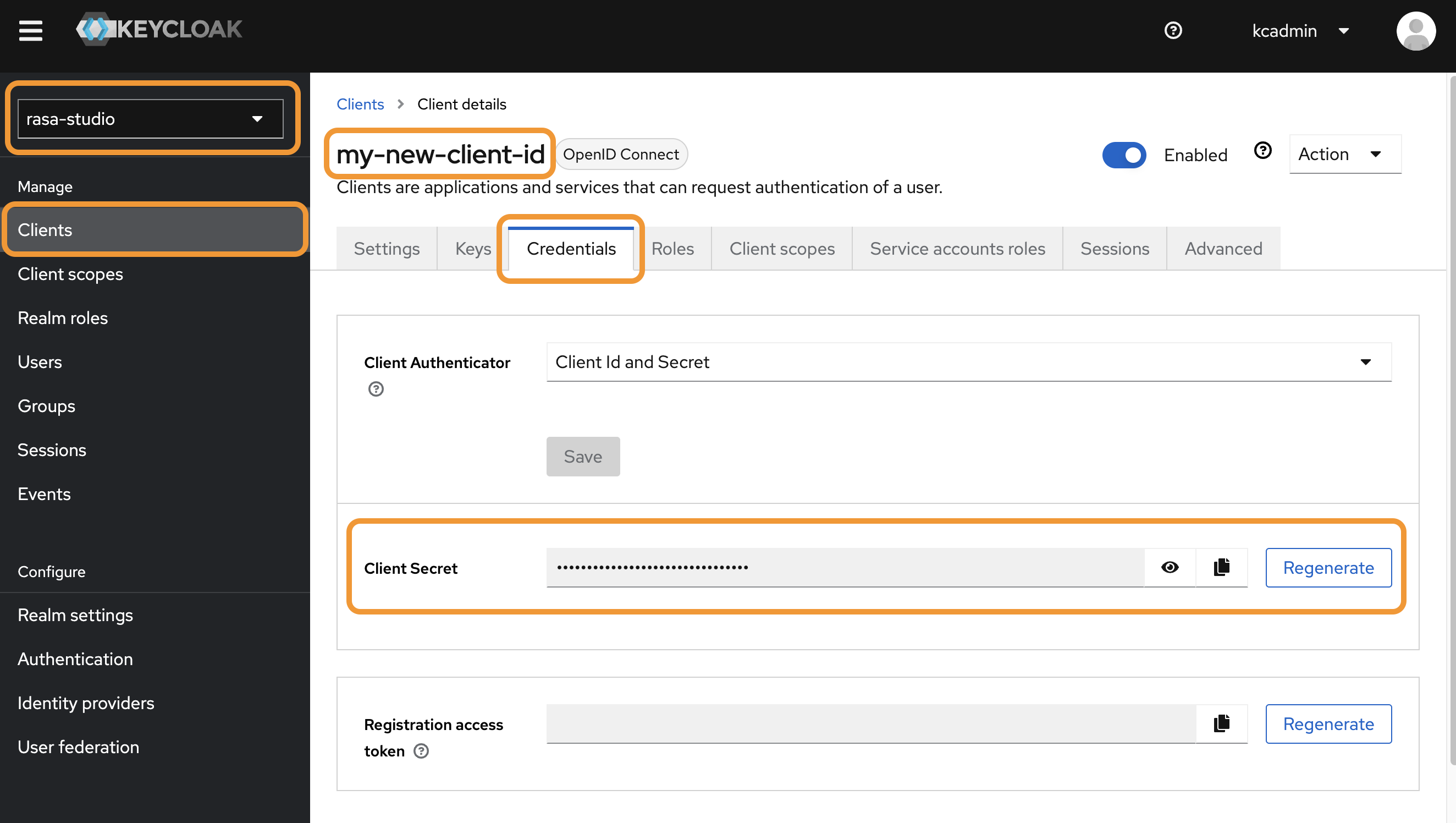
Obtain access token
To perform API requests, you must first obtain an access token using a POST request.
- Create a POST request to:For example in local environment, the URL is:https://{your-keycloak-address}/auth/realms/rasa-studio/protocol/openid-connect/tokenhttps://localhost:8081/auth/realms/rasa-studio/protocol/openid-connect/token
- Set x-www-form-urlencoded body parameters:
grant_type: client_credentials,client_id: your new Client ID name,client_secret: the secret obtained from Obtain Client ID and Secret
Example curl Request
You should receive an access_token.
Now, using this token as the Authorization: Bearer retrieved_token header, you can send your API requests.