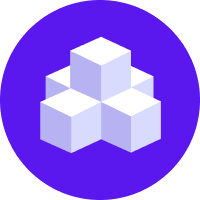Deploy Rasa Pro
This page explains how to deploy Rasa Pro to a Kubernetes or OpenShift cluster using the Rasa Pro Helm chart.
Installation Requirements
important
In case you are using a Helm version <3.5, please update to version
>=3.5.
Check that you have installed the Kubernetes or OpenShift command line interface (CLI). You can check this using the following command:
- Kubernetes
- OpenShift
kubectl version# The output should be similar to this# Client Version: v1.28.2If this command resulted in an error, please install the Kubernetes CLI.
If this command resulted in an error, please install the Kubernetes CLI or the OpenShift CLI depending on the cluster you’re using.
Make sure that the Kubernetes / OpenShift CLI is correctly connected to your cluster. You can do so by using the following commands:
- Kubernetes
- OpenShift
kubectl version# The output should be similar to this# Client Version: v1.28.2# Server Version: v1.27.4-gke.900If you get an error when executing the command, you are not connected to your cluster. To get the command to connect to the cluster please consult your cluster’s admin or the documentation of your cloud provider.
Make sure you have the Helm CLI installed. To check this, run:
helm version --short# The output should be similar to this# v3.9.0+g7ceeda6If this command leads to an error, please install the Helm CLI.
Namespace & Secrets
Create Namespace
We recommend installing Rasa in a separate namespace to avoid interfering with existing cluster deployments. To create a new namespace run the following command:
- Kubernetes
- OpenShift
Make this your default namespace, for ease of use:
Runtime secrets
Prepare an empty file called secrets.yml which will include all your secret values.
For the most basic deployment, add the following to your secrets.yml, and replace BASE64ENCODEDVALUE with actual secret values, base64 encoded:
note
to base64 encode a value in Linux or macOS, you can use:
Apply these secrets to your namespace in cluster with:
- Kubernetes
- OpenShift
Deploy
Create values.yml
Prepare an empty file called values.yml which will include all your custom configuration for the installation with Helm.
For the most basic deployment, add the following to your values.yml:
- Rasa Pro <=3.7.x
- Rasa Pro >=3.8.x
Deploy with Helm
You need to first download the Rasa Pro Helm Chart.
You can now deploy the Rasa Pro container with:
This will deploy a licensed rasa-pro container to a kubernetes pod.
note
To update the helm deployment, you can use:
note
To delete the helm deployment, you can use:
Environment Variables
For the complete list of environment variables that can be used with Rasa Pro, please refer to the Environment Variables documentation.